Editing the list of 'From' email addresses that appears when replying to a customer
When you are communicating with your customers, the email address your messages are coming from can play an important role. For example, you may want to use different email addresses for different groups of customers, depending on the type of request they submit or which support site they submitted through.
When creating or replying to a ticket from the staff control panel, you see multiple email addresses in the From dropdown, as shown below:
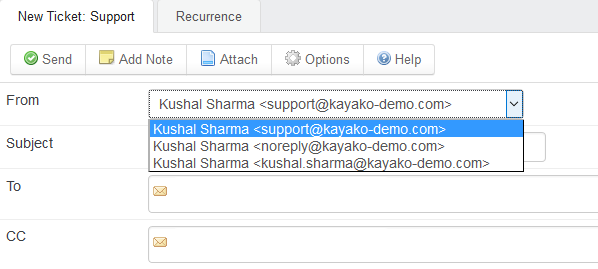
Multiple email addresses displayed
This list only has three email addresses to choose from. Your GFI HelpDesk may have more. Regardless of how many there are, though, the email addresses always appears in the same order:
- Email queue addresses come first. The addresses for any email queues you have set up that apply to this ticket appears first in the dropdown list.
- The second to last email is always your default support address. You can change this address from the 'admin control panel' by clicking Settings and the General in the 'menu' sidebar.
- The final address on the list is the email address for your staff account. You can change this address from the admin control panel by clicking Staff on the main toolbar and then Manage Staff and editing the address on your profile.
We suggest replying with one of your email queue addresses to ensure that all of your responses are tracked for that ticket.
Why can I see only two email addresses in the 'From' list?
If you are seeing only two email addresses in the 'From' dropdown list, it means you have not configured an email queue address that applies to that ticket. The default address and your staff address is always listed in the dropdown.