Disabling the autoresponder email for unregistered users
An autoresponder is sent either when a user sends an email or submits a ticket to the Support Center. Both these formats of ticket submission have unique autoresponders associated with them that can be suppressed.
If you want to stop the autoresponder email from being sent to unregistered users, you can configure the guest user group's permission settings.
If you want to stop receiving emailed tickets from unregistered users, configure the email queues.
This topic outlines the steps to turn off the autoresponder so you can stop receiving emailed tickets from unregistered users. Steps for configuring your email queue is also provided.
To turn off the autoresponder for the Support Center tickets created by unregistered users, follow the steps below:
- From the Admin Control Panel, navigate to Users > Manage User Groups > Select the Guest Group > Permissions tab > Tickets.
- Change the Receives new ticket autoresponder to No.
- Click Update to save your changes.
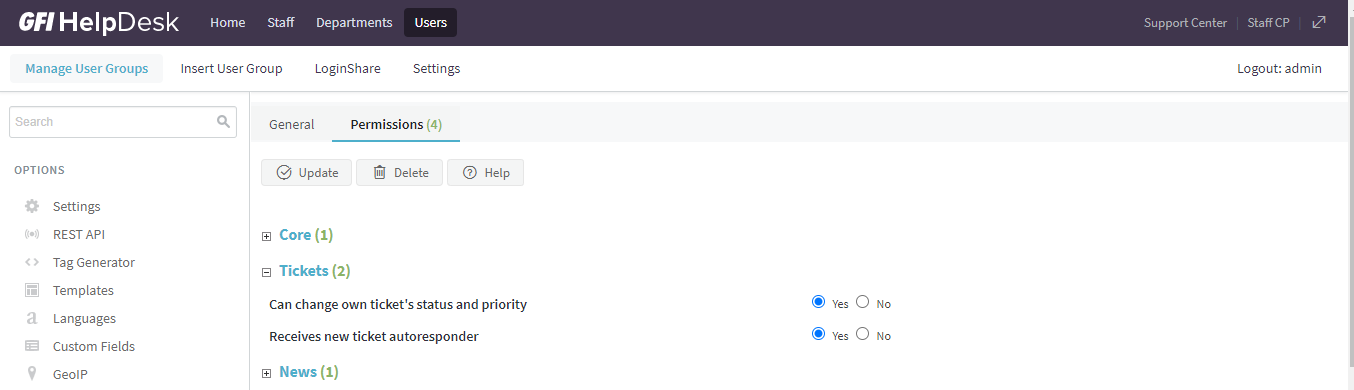
Disable the autoresponder
To stop receiving tickets from unregistered users, follow the steps given below:
- From the Admin Control Panel, go to Email Parser > Email Queues > select the Email Queue > Ticket Options tab.
- Change Registration required to Yes.
- Click Update at the top of the screen to save your changes.
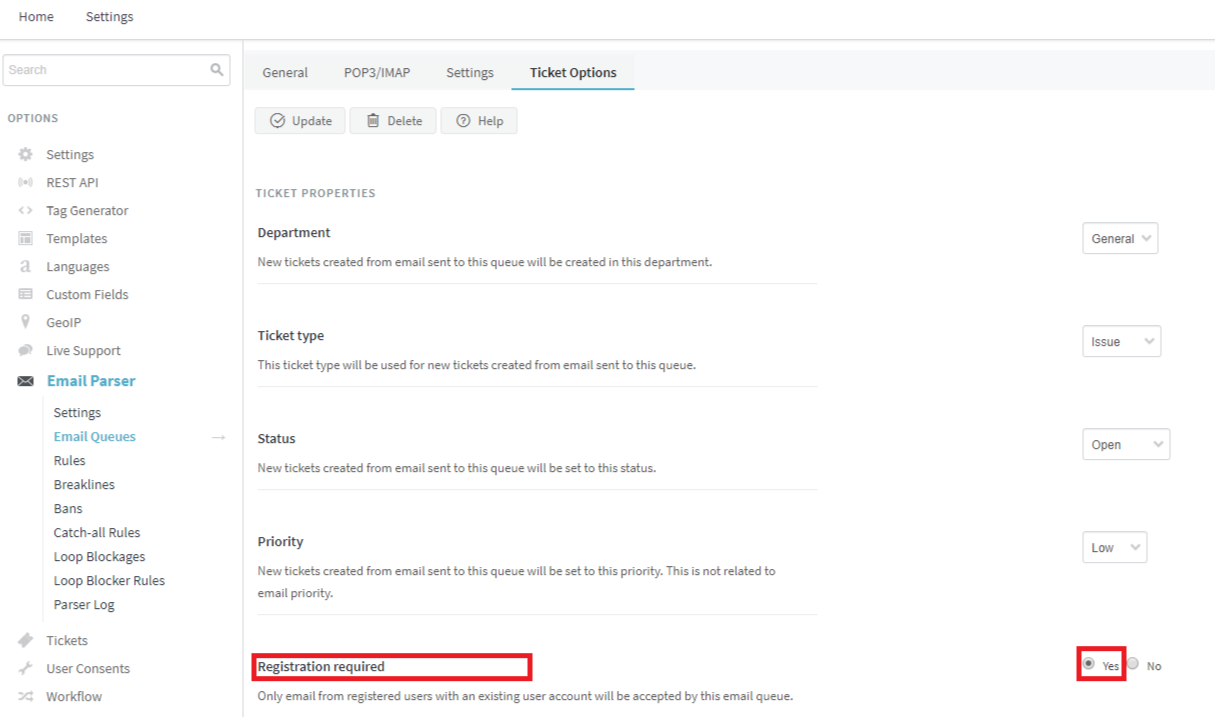
Set the Registration Required radio button