Connecting to VoIP service providers
NOTE
This information is designed for Kerio Operator 2.4 and newer.s
You can connect Kerio Operator either to your VoIPVoice over Internet protocol - A digital telephone system that uses the internet as the transmission medium, rather than the PSTN. service provider's SIPSession Initiation Protocol - A communication protocol used for voice and video calls in Internet telephony or private IP telephone systems. server or to a standard phone network. This topic discusses about connecting to a VoIP service provider.
 Prerequisites
Prerequisites
Before you configure an interface, you need the following information:
- Telephone number (or numbers) from your SIP provider.
- Domain/hostname of SIP server.
- Username and password for authentication.
- At least one internal extension defined in Kerio Operator — preferably the extension of an employee who redirects the calls.
 Adding an interface
Adding an interface
To configure an interface, you must first configure call routingA process for routing of incoming and outgoing calls between internal extensions, PBX, and for example PSTN.. Once you configure incoming call routing, a configuration wizard configures outgoing call routing automatically.
- In the administration interface, go to Configuration > Call Routing and click Add SIP interfaceAn external interface used for connecting to SIP providers.. This displays the configuration wizard.
- Key in a name for the interface (for example, the provider's name). The name must not contain spaces or special characters and must be unique.
- Select New provider. The configuration differs for settings with one number or multiple numbers and for a SIP trunkWide range of external numbers provided by a SIP provider. with an interval of phone numbers.
One or multiple phone numbers
- If you acquire one or multiple phone numbers from your provider, key in the numbers in the New provider > With external number field. You can:
- Separate individual numbers with commas (for example,
555450, 555451, 555452,and so on). - Key in a range using a dash (for example,
555450-555459).
- Click Next.
- Select an extension that receives all calls from the provider.
- Optionally, in the Prefix to dial out field, key in a prefixCountry codes, area codes, a number, or a set of numbers that are dialed before the telephone numbers. for outgoing calls and click Next. Kerio Operator uses this prefix to route calls to your provider's SIP server. This prefix can be the same for other providers. For more information refer to Working with prefixes for outgoing calls.
- Key in the domain name or the IP address acquired from your provider and if the server requires authentication, also key in the username and password.
- Select Required to register (the majority of providers require registration to a SIP server) and click Next.
- Verify the information in the Summary section. If you need to add more information from your provider (for example, outbound proxy, inbound proxy, registrar, and so on), select the Edit details of the created interface option. For more information refer to Configuring additional SIP details.
- Click Finish.
- Optionally, double-click the interface and enable the Send keep-alive requests every 20 seconds option.
WARNING
If your SIP provider does not send keep-alive packets, or your firewall or router has short and unchangeable NATNetwork address translation - A method that remaps IP addresses by changing network address information. timeout for UDPUser Datagram Protocol - Ensures packet transmission. connections, use this option to keep the UDP session open.
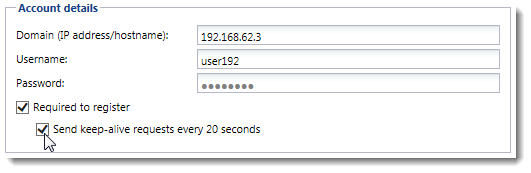
- Click OK to save your changes.
- Create a rewriting rule to correctly map numbers to internal user extensions. For more information refer to Mapping external and internal numbers.
Interval of numbers
- If you acquire a SIP trunk with an interval of phone numbers from your
provider, key in
xin place of the digits that vary (for example,555xxx). - Click Next.
- Select the extension on which you want Kerio Operator to redirect all calls to unassigned (unused) extensions.
- Optionally, in the Prefix to dial out field, key in a prefix for outgoing calls. Kerio Operator uses the prefix to route calls to your provider's SIP server. This prefix can be the same for other providers. For more information refer to Working with prefixes for outgoing calls.
- Click Next.
- Key in the domain name or the IP address acquired from your provider. If the server requires authentication, also key in the username and password.
- Select the Required to register option if the provider requires registration. With large number intervals, some providers do not require registration. Instead they use the IP address of your Kerio Operator. The address must be static and the provider needs to know about any changes that may occur.
- Verify the information in the Summary section. If you need to add more information from your provider (for example, outbound proxy, inbound proxy, registrar, and so on), select the Edit SIP details of created interface option. For more information refer to Configuring additional SIP details.
- Click Finish.
- Create a rewriting rule to correctly map numbers to internal user extensions. For more information refer to Mapping external and internal numbers.
 Configuring additional SIP details
Configuring additional SIP details
To set additional settings in your interface for incoming and outgoing calls:
- In the administration interface, go to Configuration > Call Routing > Interfaces and routing of incoming calls, select a SIP interface and click Edit.
- On the SIP Details tab, you can:
- Key in addresses to outbound proxy, inbound proxy and registrar (Kerio Operator uses domain by default).
- Change the transport protocol.
- Change the DTMF method.
- Key in an authentication username (Kerio Operator uses the SIP usernameAn username for authenticating provided by a SIP provider. by default).
- Change outgoing headers.
- Click OK to save your changes.
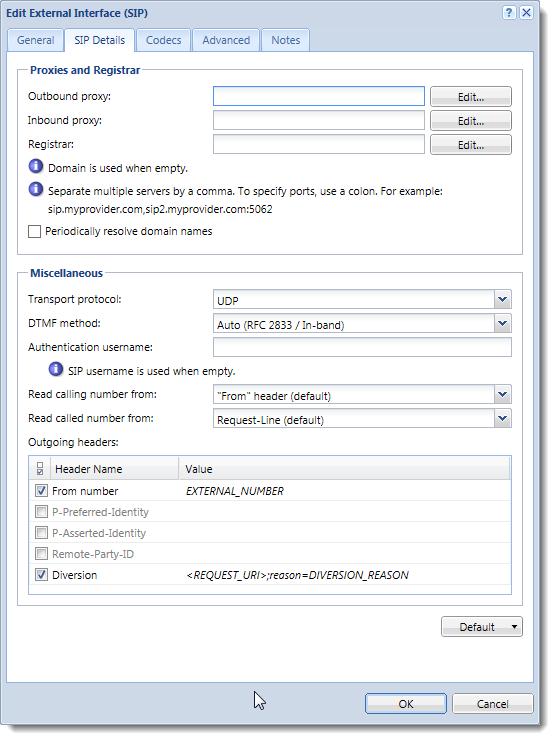
Configuring DTMF method
NOTE
This functionality exists since Kerio Operator 2.4.
For some SIP providers, the default configuration of DTMFDual-tone multi-frequency signal - Tone generated by the telephone or fax device when dialling while communicating with the telephone line provider. detection, Auto (RFC 2833 / In-band), does not work. You must find out the correct method from your SIP provider and configure it manually, as follows:
- In the administration interface, go to Configuration > Call Routing > Interfaces and routing of incoming calls.
- Select a SIP interface and click Edit.
- Go to the SIP Details tab.
- Select the correct DTMF method.
- Click OK.
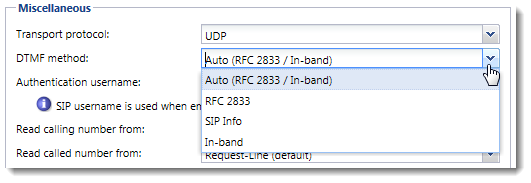
Configuring outgoing headers
NOTE
This functionality exists since Kerio Operator 2.4.
For some providers, you must add additional configuration to the SIP headers as provided to you by them.
To configure outgoing headers:
- In the administration interface, go to Configuration > Call Routing > Interfaces and routing of incoming calls.
- Select a SIP interface and click Edit.
- Go to the SIP Details tab.
- Enable the outgoing header (see the list of supported headers below).
- Double-click in the Value column and key in the header content (see the list of supported variables below).
- Click OK.
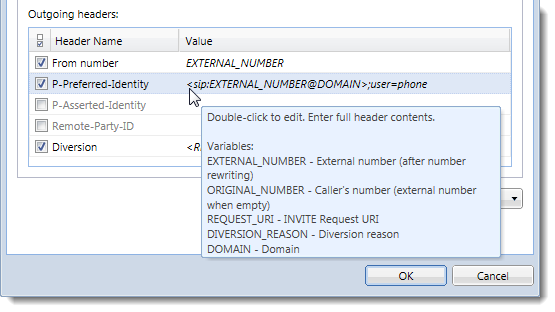
Kerio Operator supports these headers:
- From number
- P-Preferred-Identity
- P-Asserted-Identity
- Remote-Party-ID
- Diversion
To edit headers, use these variables:
EXTERNAL_NUMBERshows the external number after number rewritingORIGINAL_NUMBERshows the number of the callerREQUEST_URIrequests the information from the header of the forwarded callDIVERSION_REASONsends the reason of the call forwardingDOMAINshows the domain of the interface
Reading the Caller ID from outgoing headers
NOTE
This functionality exists since Kerio Operator 2.4.4.
If your provider does not send the information about calling or called numbers in default headers (From for calling number and Request-Line for called numbers), you can configure Kerio Operator to read this information from different headers (for example, P-Asserted-Identity):
- In the administration interface, go to Configuration > Call Routing > Interfaces and routing of incoming calls.
- Select a SIP interface and click Edit.
- Go to the SIP Details tab.
- For the fields Read calling number from and Read called number from, select a new header.
- Click OK to save your settings.
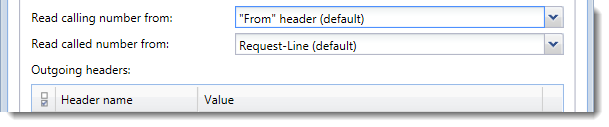
Displaying the caller's number when transferring and redirecting calls
For more information refer to Displaying the caller number when transferring and redirecting calls.
Resolving domain names of SIP providers
Your SIP providers may change their IP address for your registration without prior notice. To avoid inaccessibility, configure Kerio Operator to periodically resolve domain names and renew the registration:
- In the administration interface, go to Call Routing > Interfaces and routing of incoming calls.
- Select a SIP interface and click Edit.
- Go to the SIP Details tab.
- Select the Periodically resolve domain names option.
- Click OK.
Kerio Operator now periodically resolves domain names of your SIP provider and renews your registration whenever the IP address changes.
Mapping of numbers
For more information refer to Mapping external and internal numbers.