Overview of Kerio Operator
Kerio Operator is an IP PBXA Private Branch Exchange system that connects telephone extensions through internet and provides additional audio and video communication features. phone system for small to medium size organizations. For a detailed product description and feature list, refer to the Kerio Website.
This topic provides a general overview on how Kerio Operator and its primary features are set up. The diagram below illustrates Kerio Operator in a typical environment.
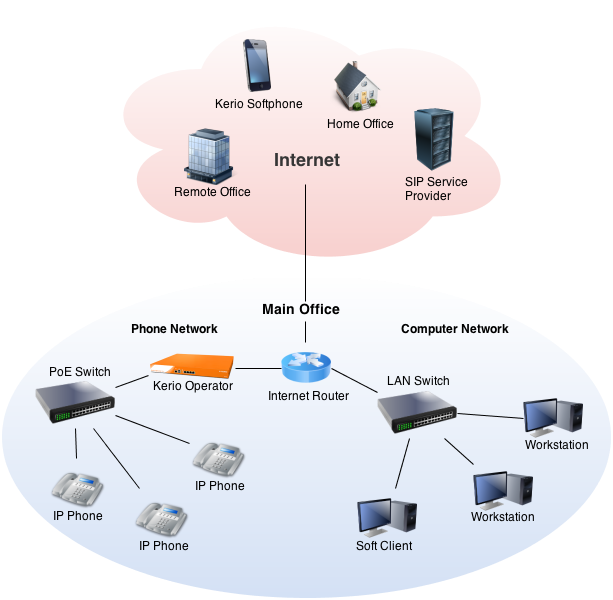
 Preparing for deployment
Preparing for deployment
- Kerio Operator requires connectivity with a telecommunications service provider (TSPTelecommunications service provider - A type of a service provider that provides telephone and other services.) or Internet telephony service providerA type of a service provider that provides communication via Internet. The communication is based on Voice over Internet Protocol (VoIP). (ITSPInternet telephony service provider - A type of a service provider that provides communication based on Voice over Internet Protocol (VoIP).) to place calls through the Public Switched Telephone Network (PSTNPublic switched telephone network - A global telecommunications network that operates the traditional telephony system.).
- Before you install Kerio Operator, identify the type of telephone service that meets your budget and infrastructure. Refer to the supported phone cards and tested SIP providers on the Kerio website to determine if Kerio Operator meets the requirements of the service provider you select.
- To place calls through Kerio Operator, you need a VoIPVoice over Internet protocol - A digital telephone system that uses the internet as the transmission medium, rather than the PSTN. phone that communicates via SIPSession Initiation Protocol - A communication protocol used for voice and video calls in Internet telephony or private IP telephone systems..
- Kerio Operator automatically provisions phones from manufacturers like Polycom, Cisco, Snom, Grandstream, Mitel, and Yealink. Refer to the list of phones on the Kerio website to identify the type phone model that meets your budget and feature requirements.
 Installing Kerio Operator
Installing Kerio Operator
- You can install Kerio Operator as a hardware, software, or virtual appliance. All installation types use a built-in operating system that you manage through the web administration.
- Before installing understand the technical specifications and system requirements of Kerio Operator.
- For step-by-step instructions on the installation process, refer to Installing Kerio Operator.
 Accessing Kerio Operator
Accessing Kerio Operator
- Your Kerio Operator deployments can be managed and administer using MyKerioA web-based application for monitoring and managing appliances of Kerio products., see Adding Kerio Operator to MyKerio. Alternatively, you can also administer Kerio Operator directly on the network by opening a secure connection to the IP address or hostname of your server using a web browser.
- The Kerio Operator Box uses pre-defined networking parameters. See Setting Up Kerio Operator Box 1220 and 3230 for details.
- The Virtual and Software ApplianceA special operating system designed to be installed on a computer. editions include a separate administration interface that can be accessed directly from the operating system. This dialog includes essential features and is primarily useful when you are not able to access the web administration. Capabilities of this interface include:
- Allow remote administration from untrusted networks
- Perform a factory reset
- Shutdown and restart
- Configure TCP/IP parameters
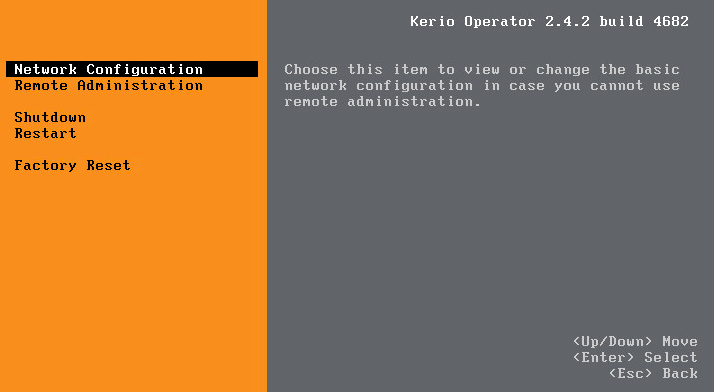
 Activating Kerio Operator
Activating Kerio Operator
- Kerio Operator requires the administrator to activate essential settings after the installation. When the administrator first logs in to the web administration interface, a configuration wizard opens. For more information refer to Logging into Kerio Operator Administration. The wizard configures the basic parameters:
- Account credentials for administration
- Default language of the phone system
- Time zone of the server
- First extension number
- On login, Kerio Operator directs the administrator to Configuration > Dashboard. The dashboard provides a real-time overview of the system. For more information refer to Using Dashboard in Kerio Operator.
- Register for a trial or install a valid license from the License tile in the Dashboard. For more information refer to Licenses and registrations.
 Configuring Kerio Operator on the network
Configuring Kerio Operator on the network
- To communicate on the network, you must assign networking parameters to Kerio Operator. The administrator can assign parameters in Configuration > Network. Configurable items include:
- Support for Network Address Translation (NATNetwork address translation - A method that remaps IP addresses by changing network address information.). For more information refer to Configuring NAT.
- Domain name server address for resolving hostnames.
- IP address, gateway and subnet for routing to the Internet and local networks.
- As an example, when you want Kerio Operator to connect directly to the Internet and directly to the local network via a separate interface.
- Prepare the phones on a local network.
- Connect Kerio Operator to the Internet and assign a public IP address to the Internet facing network interface.
- Connect Kerio Operator to the local network and assigns a private IP address to the internally facing network interface.
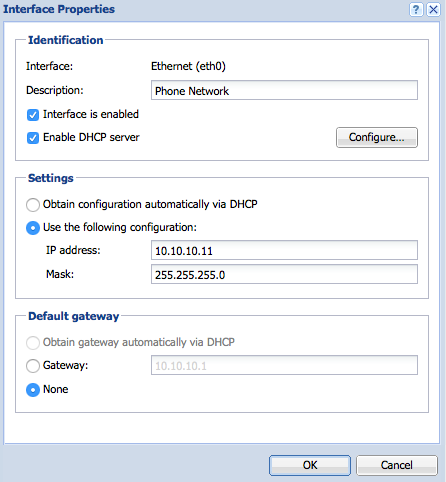
 Upgrading Kerio Operator
Upgrading Kerio Operator
- Kerio Operator automatically checks for current versions and downloads the upgrade file. You can confirm the upgrade of Kerio Operator in Advanced Options > Update Checker.
- Additional upgrade options include:
- Receive an email alert when a new version is available
- Check for beta versions
- Install a custom version by uploading the upgrade image file
- For step-by-step instructions on the upgrade procedure, refer to Upgrading Kerio Operator.
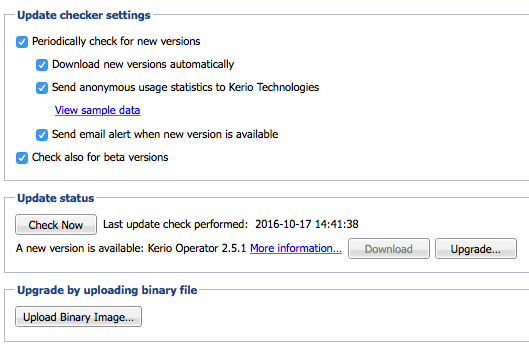
 Adding extensions and user accounts
Adding extensions and user accounts
- You need extensions to enable phones to register with Kerio Operator. You can add extensions in Configuration > Extensions. Extension properties include:
- The SIP usernameAn username for authenticating provided by a SIP provider. and password phones use to register with Kerio Operator
- A user account that associates to the extension
- The priority of codecs phones use during calls
- Options for recording and encrypting calls and traversing networks that use NAT
For more information refer to Creating extensions.
- You can add registrations to an extension to enable multiple phones to register with the same extension. For more information refer to Configuring multiple registration of an extension.
- You can associate user accounts with extensions to enable people to access features such as voicemail, faxing, click to dial, and the call status of other people. You can add user accounts in Configuration > Users. For more information refer to Creating user accounts. User account properties include:
- The username and password people use to login to Kerio Operator
- The extensions that associate to the user account
- An email address where Kerio Operator can send recorded voicemail messages
- For example, when you want each user to have a separate extension.
- Add an extension for each person.
- Add an user account for each person and associate an extension to it.
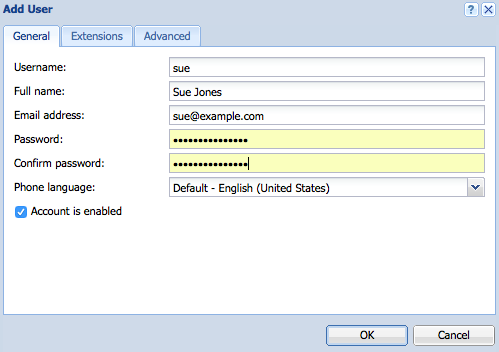
 Creating an automated attendant
Creating an automated attendant
- Automated attendant enables callers to navigate through the phone system by keying digits into a menu. Kerio Operator interprets the caller’s input using dual-tone multi-frequency signaling (DTMFDual-tone multi-frequency signal - Tone generated by the telephone or fax device when dialling while communicating with the telephone line provider.). You can configure automated attendants in Configuration > Auto Attendant Scripts. Each auto attendant needs:
- An extension
- Announcements
- Actions based on keyed digits
- A timeout with a corresponding action
- Time conditions that present specific menus based on the time or day of the week
- An option to allow direct dialing to extensions
For more information refer to Configuring auto attendant scripts.
- Additional automated attendant features include:
- Record audio - service that enables you to record audio by dialing the extension of the service.
- Dial by name - service that allows callers to key the first 3 letters of a user’s name to dial their extension.
For more information refer to Using PBX services.
- As an example, when you want the automated attendant to allow callers to dial 0 for the receptionist, or dial 1 for a dial by name directory.
- Use the record audio PBX service to record a greeting with instructions.
- Create an auto attendant script:
- selecting the announcement to the audio file recording.
- defining key 0 to dial the extension of the receptionist.
- defining key 1 to dial the extension of the dial by name PBX service.
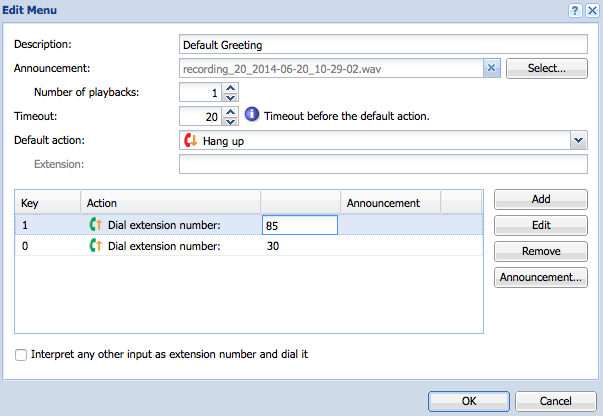
 Connecting to a telephone service provider
Connecting to a telephone service provider
- Kerio Operator connects to a telephone service provider through an interface. You can manage interfaces in Configuration > Call Routing. The configuration for each interface depends on the type of telephone service.
- Telephone service using PRIPrimary Rate Interface - An Integrated Services Digital Network channel for large enterprise systems to obtain higher speed than Basic Rate Interface./BRIBasic Rate Interface - An ISDN channel meant for small enterprise systems to obtain upto 128kbps data rate., POTS, or Euro-ISDNAn Integrated Services Digital Network (ISDN) standards as developed by European Telecommunications Standards Institute (ETSI). requires physical infrastructure and a hardware interface with specific configuration for each type of service. For more information refer to Configuring standard phone interfaces.
- Telephone service using a SIP provider requires Internet access. Kerio Operator uses a virtual SIP interfaceAn external interface used for connecting to SIP providers. to connect to the SIP provider. You must configure the virtual SIP interface with specific information from the SIP provider:
- Domain, Proxy, or Gateway refers to the hostname of the server providing SIP service
- Telephone numbers that you can use with your service
- Credentials to use when registering to the SIP provider
For more information refer to Connecting to VoIP service providers.
- As an example, when you want Kerio Operator to connect to the PSTN through a SIP provider.
- Select a SIP provider.
- Add a SIP Interface in Kerio Operator.
- Configure the SIP interface with the information from the SIP provider.
- Direct incoming calls to the extension of an automated attendant script.
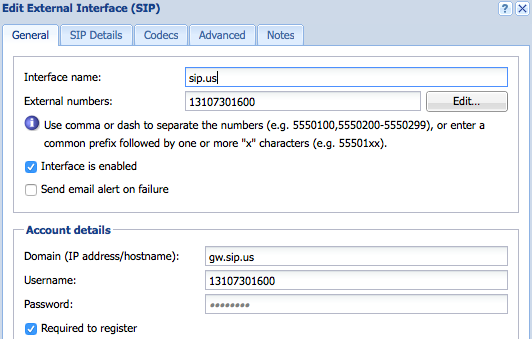
 Provisioning phones
Provisioning phones
- Phone provisioning is the process of configuring phones to register with Kerio Operator. You can manually provision phones through a software interface, or Kerio Operator can automatically provision phones.
- Automatic provisioning simplifies the configuration of phones on the network. To automatically provision phones:
- The phone must support automatic provisioning with Kerio Operator. See the Kerio website for details.
- You must have a DHCPDynamic Host Configuration Protocol - A protocol that automatically gives IP addresses and additional configuration to hosts in a network. server that supports option 66 (TFTPTrivial File Transfer Protocol - A simple protocol for transferring files. server name). You can use the built-in DHCP server. For more information refer to Configuring Built-in DHCP server in Kerio Operator.
- Kerio Operator automatically provisions phones by default. You can customize the provisioning settings in Configuration > Provisioned Phones. Provisioning settings include:
- The master password for remote access to each phone’s web administration
- The extensions that associate to each phone
- The phone’s display logo and dialing settings
For more information refer to Configuring automatic phone provisioning.
- Manual provisioning is necessary when Kerio Operator cannot automatically provision the phone. Examples include softphones, remote phones, or phones that do not support automatic provisioning. To manually provision phones, you need basic information:
- The person’s name for Caller IDA service that provides information about caller's number.
- The IP address or hostname of Kerio Operator
- The SIP user ID and password
- Kerio Operator automatically generates a password for each extension. You can locate the SIP passwordA password for authenticating provided by a SIP provider. by clicking the keys icon in the properties of an extension.
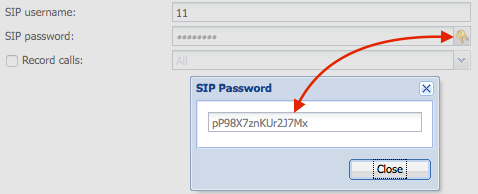
For more information refer to Other softphones.
- As an example, when you want your phones to automatically provision with Kerio Operator.
- Choose a phone model and obtains the phones.
- Configure the built-in DHCP server in Kerio Operator.
- Connect the phones to the local network.
- Associate each phone with an extension, after provisioning.
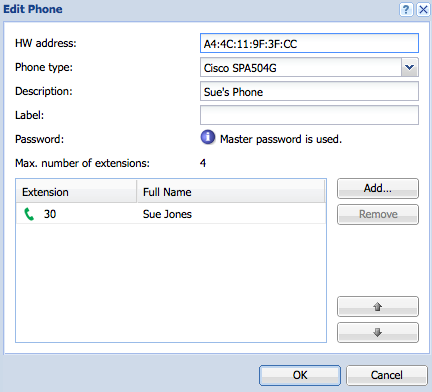
 Calling from mobile devices and desktop operating systems
Calling from mobile devices and desktop operating systems
- You can use Kerio Operator Softphone to place calls from a mobile device, or Kerio Phone for desktop operating systems.
- Administrators can enable Kerio Operator Softphone for individual user accounts in Configuration > Provisioned Phones > Softphones.
- Users can obtain Kerio Operator Softphone for mobile devices from Google Play and Apple App Store and Kerio Phone for desktop from the Kerio website. See Configuring Kerio Operator Softphone for mobile devices and Installing Kerio Phone for Windows, Mac and Linux for details.
- As an example, when you want users to place calls from mobile devices using the Kerio Operator Softphone app.
- Add a registration for each extension.
- Enable Kerio Softphone for each user account.
- Let users Install Kerio Operator Softphone and setup their account.
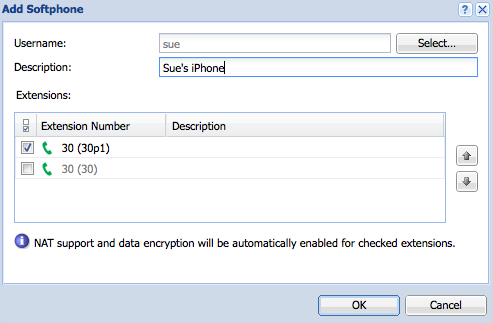
 Configuring and accessing voicemail
Configuring and accessing voicemail
- Voicemail allows callers to record a message when the receiving party is not available to accept the incoming call. The administrator can configure voicemail in Configuration > Voicemail and in Configuration > PBX Services. Voicemail options include:
- Send voicemail recordings as an email attachment to a user’s email address
- Set the maximum length of a recorded message
- Set the maximum number of messages in each user’s voicemail box
- Set the extension for voicemail access
For more information refer to Configuring voicemail.
- Users can manage their voicemail by dialing the voicemail PBX service and following the prompts, or by logging into Kerio Phone. For more information refer to Using Kerio Phone.
- For more information refer to Using Kerio Phone.
- The administrator assigns an email address to all users.
- The administrator configures Kerio Operator to send messages to user’s email.
- The administrator configures Kerio Operator to send voicemail messages via MyKerio.
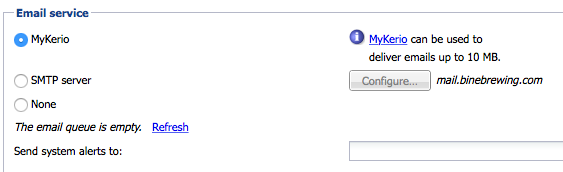
 Configuring automated backup
Configuring automated backup
- You can backup the Kerio Operator configuration for restoring to another system in case of hardware failure or other types of disasters.
- The administrator can configure backup to MyKerio or an FTPFile Transfer Protocol - A protocol for tranfering computer files from a server. server in Configuration > Advanced Options > Backup and Recovery. See Saving Kerio Operator configuration to FTP or local storage and Saving Kerio Operator configuration to MyKerio for details.