How to configure Kerio Operator to connect to Bandwidth.com
Learn how to configure Kerio Operator for use with a SIP trunkWide range of external numbers provided by a SIP provider. from Bandwidth.com.
NOTE
This information is designed for Kerio Operator 2.4 and newer.
NOTE
Bandwidth.com requires that you run your VoIPVoice over Internet protocol - A digital telephone system that uses the internet as the transmission medium, rather than the PSTN. PBXPrivate Branch Exchange - System that connects telephone extensions and switches calls. on a public IP address. Ensure that your Kerio Operator installation is secure.
Use strong passwords and configure the built-in firewall. Only your own phones and Bandwidth.com’s server should be allowed to communicate with your Kerio Operator PBX. With Kerio Operator 1.1, use the protection against SIP passwordA password for authenticating provided by a SIP provider. guessing.
Prerequisites
Before starting this procedure, ensure you have:
- Your account is configured for E.164 dialing (the international format with
+at the beginning). In this topic, we assume you use E.164 which is the default and also a slightly complex case. - The telephone number assigned to you by Bandwidth.com. For example,
+1 234 555 0101. - The IP address of Badwidth.com’s primary gateway. For example,
216.82.224.202.
Configuration
- Log in to the administration interface of your Kerio Operator and go to the Call Routing screen.
- Click Add a SIPSession Initiation Protocol - A communication protocol used for voice and video calls in Internet telephony or private IP telephone systems. Interface.
- Key in the interface name. For example,
bandwidth.com. - Choose the option New provider
and key in your telephone number in the international format with
+1at the beginning. For example,+12345550101. - Click Next.
- Choose the extension to receive incoming calls and key in the prefixCountry codes, area codes, a number, or a set of numbers that are dialed before the telephone numbers. that will be used to dial out. For example,
9. - Click Next.
- Key in the IP address (
216.82.224.202) of Bandwidth’s primary gateway in the Domain (IP address/hostname) field. - Uncheck Require to register, and leave the username and password fields empty. Bandwidth.com uses only IP-based authentication, so you must register your IP address with them.
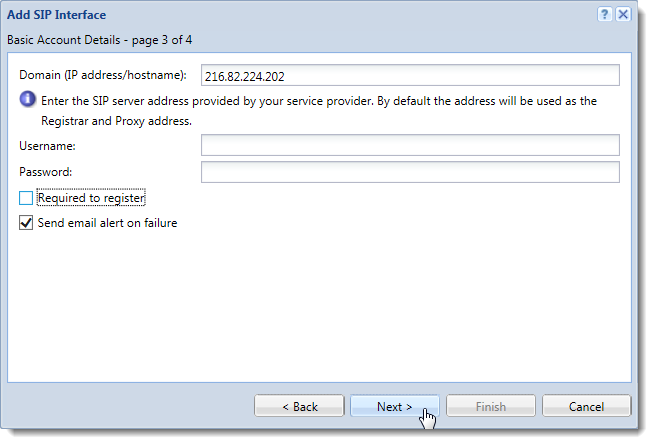
- Click Next.
- Verify the information in the Summary section and click Finish to save the configuration of the interface.
You should now be able to receive incoming calls. But we need to modify the rules for outgoing calls so that outgoing calls work as well and dialed numbers are rewritten to the E.164 format.
We assume that if the PBX user dials a number with 91 at the beginning, they want to place a domestic call.
If the number starts with 9011, it’s an international call.
Dialing a + on a desktop phone is usually not easy, so we will add the + sign in the
rewriting rules instead.
- Double-click on the rule for outgoing calls to edit it. In our example, the rule is displayed as
9... bandwidth.com. - In the edit dialog, change the prefix to
91and go to the Called number section. - Set Strip digits from left to 1.
- In the And add this prefix field, key in +. Now, if someone dials
914084964500, this number will be modified to+14084964500. This ensures we dial US-based numbers in the full E.164 format.
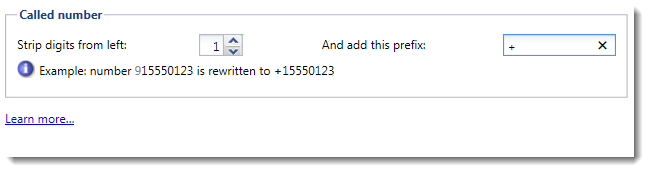
- Click OK to save the change.
- Click Add… on the
Call Routing screen to add a second outgoing rule for prefix
9011. - Key in
9011as the prefix and add the external interface for Bandwidth.com. - Under Called Numbers, set Strip digits from left to
4and set And add this prefix to+. On setting these fields, the prefix9011will be replaced with+and we will thus obtain a correct international E.164 format.
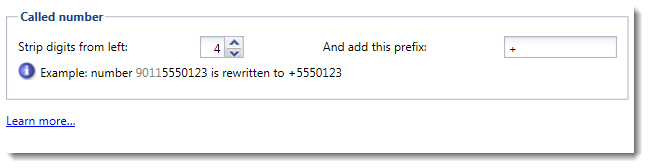
- Click OK to save the dialog.
Your Bandwidth.com trunk is now configured on Kerio Operator. Try running some test calls.