Kerio Operator Softphone for mobile devices
Kerio Operator Softphone is a software phone client for Android and iOS. Kerio Operator Softphone works with Kerio Operator or any other SIPSession Initiation Protocol - A communication protocol used for voice and video calls in Internet telephony or private IP telephone systems. based VoIPVoice over Internet protocol - A digital telephone system that uses the internet as the transmission medium, rather than the PSTN. service.
Kerio Operator Softphone supports auto-configuration with Kerio Operator. For more information refer to Provisioning of Kerio Operator Softphone for mobile devices.
WARNING
Do not use wildcard certificates. Kerio Operator Softphone follows the RFC 5922 standard.
System requirements
For Kerio Operator Softphone system requirements, see the Kerio Operator product pages.
Installing Kerio Operator Softphone
You can install Kerio Operator Softphone from:
- Apple App Store on your Apple iPhone
- Download APK on your Android
NOTE
To allow installation of APK from sources other than the Google Play Store, ensure that Unknown Sources is enabled. Go to Menu > Settings > Security > and check Unknown Sources.
Configuring Kerio Operator Softphone
WARNING
Contact your system administrator who must configure your account.
If you use an SSLSecure Sockets Layer - A protocol that ensures integral and secure communication between networks. certificate created by your Kerio Operator server, see Using the self-signed certificate from your Kerio Operator server.
- Tap the Kerio Operator Softphone icon on your device.
- In the Provisioning Url field, type the Kerio Operator domain name. Use the following format:
https://address - Type your Kerio Operator username and password. Use the same credentials as the Kerio Phone interface.
- Tap Login.
The account is fully configured and you can make a call.
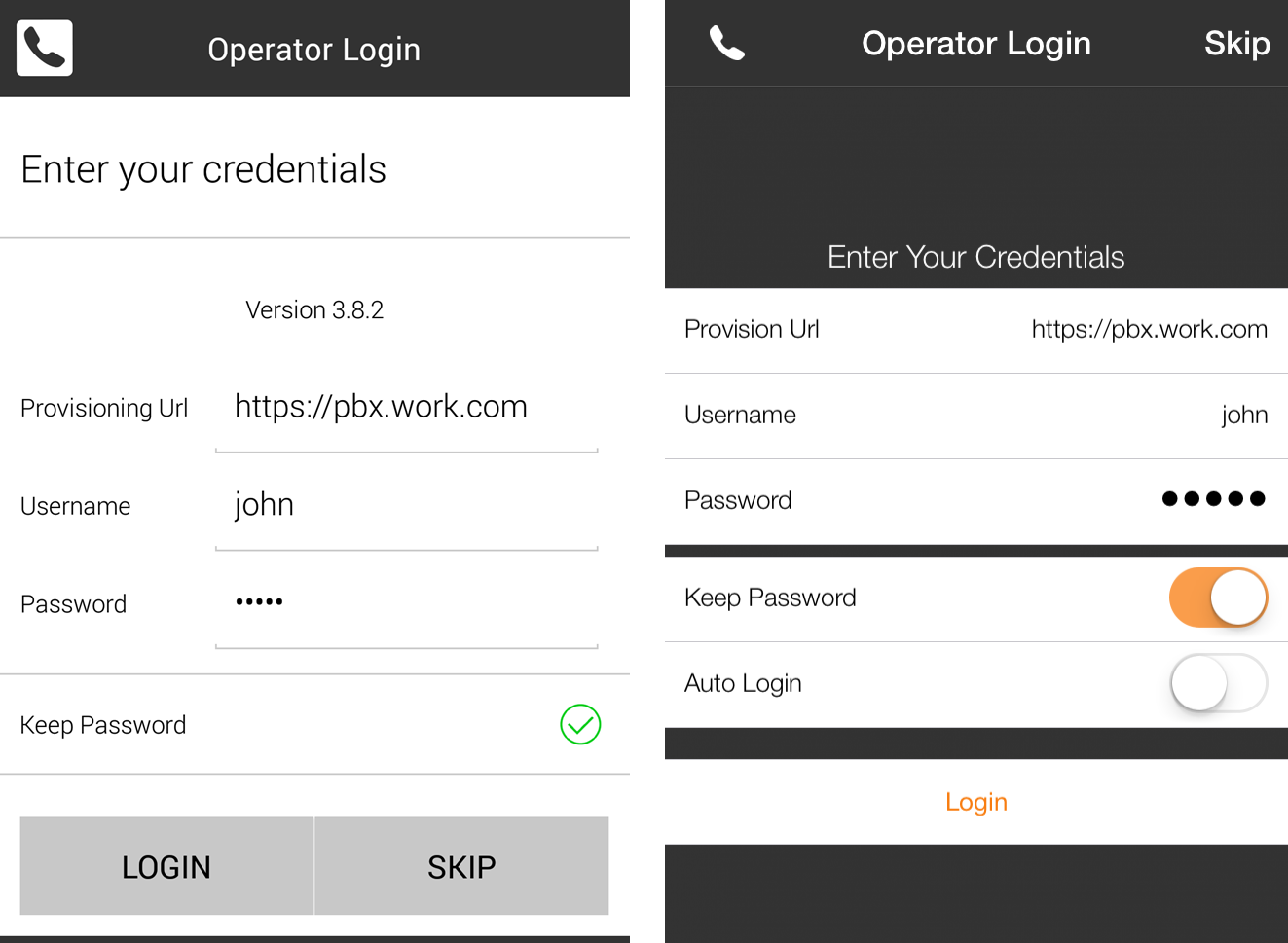
Login to Kerio Operator Softphone on your Apple iPhone or Android
Using the self-signed certificate from your Kerio Operator server
If you use a self-signed certificate created in your Kerio Operator server, you must manually download and install the certificate on your device:
- In the browser on your device, go to Kerio Operator Softphone. For more information, see the Kerio Phone section in the Logging into Kerio Operator topic.
- Tap Download SSL certificate. If the downloading fails, see the SSL certificate troubleshooting section.
- Install the SSL certificate.
You can then log into Kerio Operator Softphone.
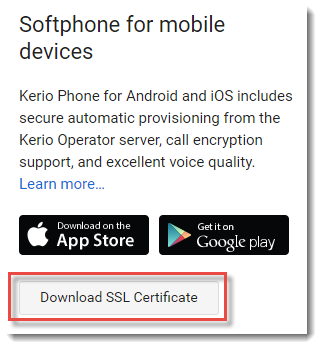
SSL certificate troubleshooting
If the downloading of the SSL certificate fails:
- Use the Firefox web browser to download the certificate.
- Modify the URLThe Uniform Resource Locator is the address of a web page on the world wide web. for logging into Kerio Operator Softphone to the HTTP version. The format of the link is
http://kerio_operator_hostname/server.cer - (Admins only) Use paid certificates signed by a certification authority.
Configuring mobile data network
By default, only Wi-Fi connection is allowed on mobile devices. If you want to use a mobile data network:
- In Kerio Operator Softphone, go to Settings > Preferences.
- In the Mobile Data Network section, allow Use When Available.
- In the same section, select the Allow VoIP Calls option.
You can now connect via a mobile data network.