Configuring standard phone interfaces
You can connect Kerio Operator to your provider using hardware cards.
You can use the card distributed with Kerio Operator Box series 3000 or you can use your own card and connect it to your Kerio Operator server.
Supported cards
Kerio Operator supports the following cards:
- PRIPrimary Rate Interface - An Integrated Services Digital Network channel for large enterprise systems to obtain higher speed than Basic Rate Interface. card — The number of concurrent calls varies depending on whether you have a contract with an American or European provider:
- T1 (in the USA) allows 23 concurrent calls.
- E1 (in the EU) allows 30 concurrent calls.
- BRIBasic Rate Interface - An ISDN channel meant for small enterprise systems to obtain upto 128kbps data rate. card — Has four ports, each of which can operate two concurrent calls.
- FXO card — Has four ports each of which can operate only one call at a time.
For a specific list of supported cards, see the Supported Phone Cards section on the Kerio website.
Prerequisites
Before you configure an interface, you need to know:
- Telephone number (or numbers) from your telephone provider
- (PRI/BRI only) Which ISDNIntegrated services digital network - A technology enabling digital transmission of data and voice signals over a telephone network. type to use for communication. This usually differs by your location: for example, EuroISDN for the EU, Nation ISDN Type 2 for the USA, and so on)
- Whether your provider requires overlap dialing.
- Whether the provider sends or requires whole or abbreviated telephone numbers. For more information refer to Mapping external and internal numbers.
- At least one internal extension defined in Kerio Operator (for example, the extension of an employee who redirects the calls).
Configuring interfaces
After connecting a card, configure the interface:
- In the administration interface, go to the section Configuration > Call Routing. The Interface and routing of incoming calls table shows one of the following, depending on your card:
- PRI card: one standard telephone interface
- BRI or FXO card: four interfaces (one for each of the four ports)
- Double-click an unconfigured interface. The configuration wizard opens.
- Type a name for the interface (for example, your provider's name). The name must not contain spaces or special characters and must be unique.
One or multiple numbers
- If you acquire one or multiple phone numbers from your provider, type the numbers in the New provider > With external number field. You can:
- Separate individual numbers with commas (for example, 555450, 555451, 555452, and so on)
- Type the whole range using
-(for example, 555450-555459)
- Click Next.
- Select an extension to receive all calls from the provider.
- (Optional) In the Prefix to dial out field, type a prefixCountry codes, area codes, a number, or a set of numbers that are dialed before the telephone numbers. for outgoing calls. Kerio Operator uses the prefix to route calls to your provider. This prefix can be same for other providers. For more information refer to Working with prefixes for outgoing calls.
- Click Next.
- (PRI and BRI only) Select the Switch type in the dialog box:
- If you are in the EU, select the EuroISDN option
- If you are in the USA, select the National ISDN Type 2 option
- Click Next.
- Verify the information in the Summary section. If you need to add more information from your provider select the Edit details of created interface option. For more information refer to Configuring additional details for an interface.
- Click Finish.
- Create a rewriting rule to correctly map numbers to internal user extensions.
Interval of numbers
- If you acquire a trunk with an interval of numbers from your
provider, type the numbers in the New provider > With
external number field. Use
xin place of the numbers that vary (for example, 555xxx). - Click Next.
- Select an extension to which you want Kerio Operator redirect all calls to unassigned (unused) extensions.
- (Optional) In the Prefix to dial out field, type a prefix for outgoing calls. Kerio Operator uses the prefix to route calls to your provider. This prefix can be same for other providers. For more information refer to Working with prefixes for outgoing calls.
- Click Next.
- (PRI and BRI only) Select the Switch type in the dialog box:
- If you are in the EU, select the EuroISDN option
- If you are in the USA, select the National ISDN Type 2 option
- Click Next.
- Verify the information in the Summary section. If you need to add more information from your provider select the Edit details of created interface option. For more information refer to Configuring additional details for an interface.
- Click Finish.
- Create a rewriting rule to correctly map numbers to internal user extensions.
Overlap dialing
Some telephone providers require telephone numbers as a whole, others require the telephone numbers one digit at a time. Ask your provider about their requirements. Follow these steps to configure the interface:
- In the administration interface, go to the section Configuration > Call Routing.
- Select an interface and click Edit. The Edit External Interface dialog opens.
- Go to Interface Card.
- Select the Overlap dialing option.
- Click OK.
Configuring additional details for an interface
To set additional settings in your interface for incoming and outgoing calls:
- In the administration interface, go to Configuration > Call Routing > Interfaces and routing of incoming calls.
- Select an interface and click Edit.
- On the Interface Card tab, change the interface settings. See the following chapters for details.
- Click OK.
NOTE
If you select the Edit details of the created interface option on the last page of the interface configuration wizard, this dialog box displays automatically.
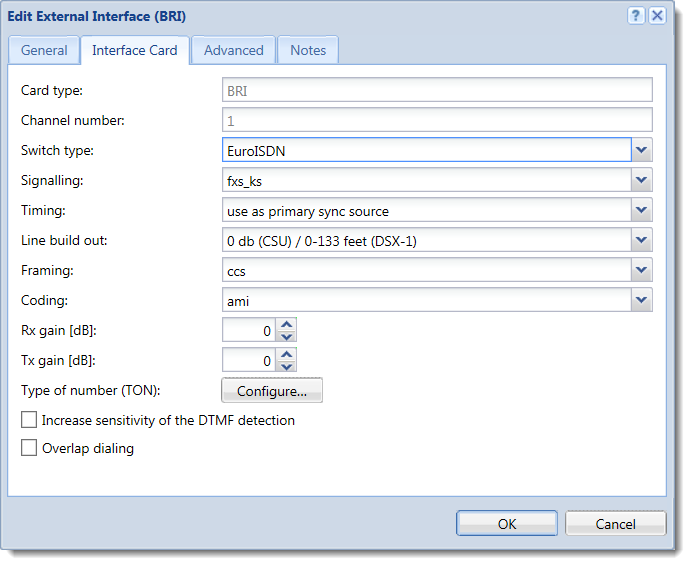
Adjusting audio gain for standard phone interfaces
NOTE
New in Kerio Operator 2.4!
To adjust audio gain:
- In Configuration > Call Routing > Interfaces and routing of incoming calls, select an interface and click Edit
- Go to the Interface Card tab.
- Set Rx gain [db].
- Set Tx gain [db].
- Click OK.
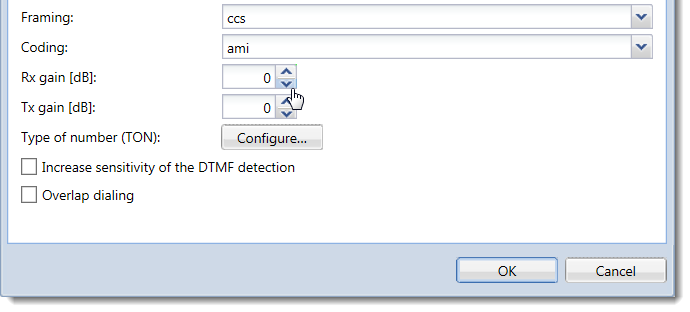
Configuring Type of number (TON)
NOTE
New in Kerio Operator 2.4!
Some providers send a stripped number with additional information about the type of the number. Kerio Operator can read these types and assign a prefix to the stripped number.
To configure prefixes for Type of number (TON):
- In Configuration > Call Routing > Interfaces and routing of incoming calls, select an interface and click Edit.
- Go to the Interface Card tab.
- Click Configure next to Type of number (TON).
- Type the prefixes you want to set.
- Click OK.
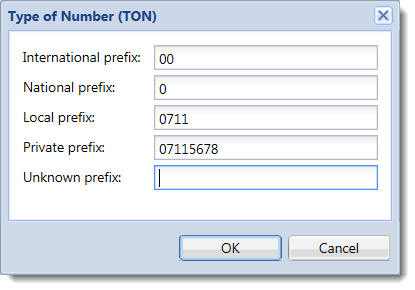
Increasing sensitivity of the DTMF detection
NOTE
New in Kerio Operator 2.4!
To enable this option:
- In Configuration > Call Routing > Interfaces and routing of incoming calls, select an interface and click Edit.
- Go to the Interface Card tab.
- Select Increase sensitivity of the DTMFDual-tone multi-frequency signal - Tone generated by the telephone or fax device when dialling while communicating with the telephone line provider. detection.
- Click OK.
Mapping of numbers
For more information refer to Mapping external and internal numbers.