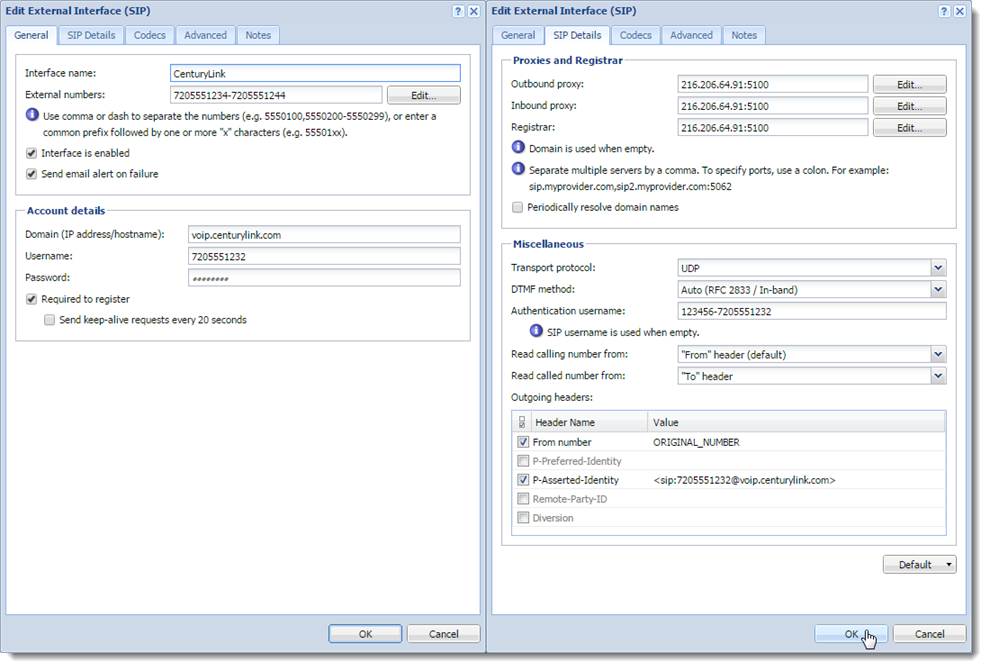Connecting Kerio Operator to CenturyLink
NOTE
This topic is meant only for the CenturyLink IQ® SIPSession Initiation Protocol - A communication protocol used for voice and video calls in Internet telephony or private IP telephone systems. Trunk offer. CenturyLink supports only G.729 and G.711 U-law codecs.
Prerequisites
To connect your Kerio Operator to the CenturyLink provider, you need the following information:
- Your telephone numbers from CenturyLink. CenturyLink provides two types of numbers:
- Trunk Pilot Number, which is used as a SIP usernameAn username for authenticating provided by a SIP provider..
- Trunk or range of external numbers, which are used for managing calls.
- The SIP username (Trunk Pilot Number) and password (Trunk Group SIP Password).
- The domain of CenturyLink (voip.centurylink.com).
- The outbound and inbound proxies of CenturyLink (CenturyLink SBC IPv4 Address/Subnet Mask).
- The registrar of CenturyLink (CenturyLink SBC IPv4 Address/Subnet Mask).
- The authentication username (Trunk Group SIP ID).
Configuration
- In the administration interface of Kerio Operator, go to Configuration > Call Routing > Interfaces and routing of incoming calls.
- Click Add SIP Interface.
- Key in a name for the interface.
- In the With external number field, key in the trunk or range of numbers and click Next.
- Select an extension to which you want Kerio Operator to redirect all calls to unassigned extensions.
- (Optional) In the Prefix to dial out field, key in a prefixCountry codes, area codes, a number, or a set of numbers that are dialed before the telephone numbers. for outgoing calls.
- Click Next.
- In the Domain (IP address/hostname) field, key in
voip.centurylink.com. - In the Username field, key in your Trunk Pilot Number.
- In the Password field, key in your Trunk Group SIP Password.
- Select the Required to register option and click Next.
- Select Edit details on the created interface and click Finish.
After you finish the configuration, the Edit External Interface (SIP) dialog box opens:
- In the Proxies and Registar section, key in your CenturyLink SBC IPv4 Address/Subnet Mask into Outbound proxy, Inbound proxy, and Registrar fields.
- Go to the Miscellaneous section.
- In the Authentication username field, key in your Trunk Group SIP ID.
- In the Read called number from field, select "To" header.
- In the Outgoing headers table: Double-click the value for From number and key in
ORIGINAL_NUMBER. - Enable the header.
- Double-click the value for P-Asserted-Identity and key in
<sip:Trunk_Pilot_Number@voip.centurylink.com>, whereTrunk_Pilot_Numberrepresents the number used for the SIP username. - Click OK.