Linking related or duplicate tickets
Customers reach out to you for answers to questions, issues, and problems of all shapes and sizes. As your team provides support, they eventually start to see tickets come in that are about similar topics or even duplicate tickets that ask exactly the same question.
To make it easy to compare similar tickets and reuse solutions from resolved tickets, GFI HelpDesk has the option to link related or duplicate tickets. Having that information in easy reach means your team can answer questions and solve issues with speed and confidence.
The steps for linking and unlinking tickets are provided in this article, as well as adding to the types of links you can use.
A Staff Account with the 'Tickets' permission is required to perform this task.
- Sign in to the Staff Control Panel.
- Click Inbox on the sidebar.
- Check the box next to the tickets you would like to link.
- Scroll down to the bottom of the screen to see the Mass Action section.
- Click on the Link menu.
- Select the type of link that describes the relationship between the two tickets.
- Click Update to link the tickets.
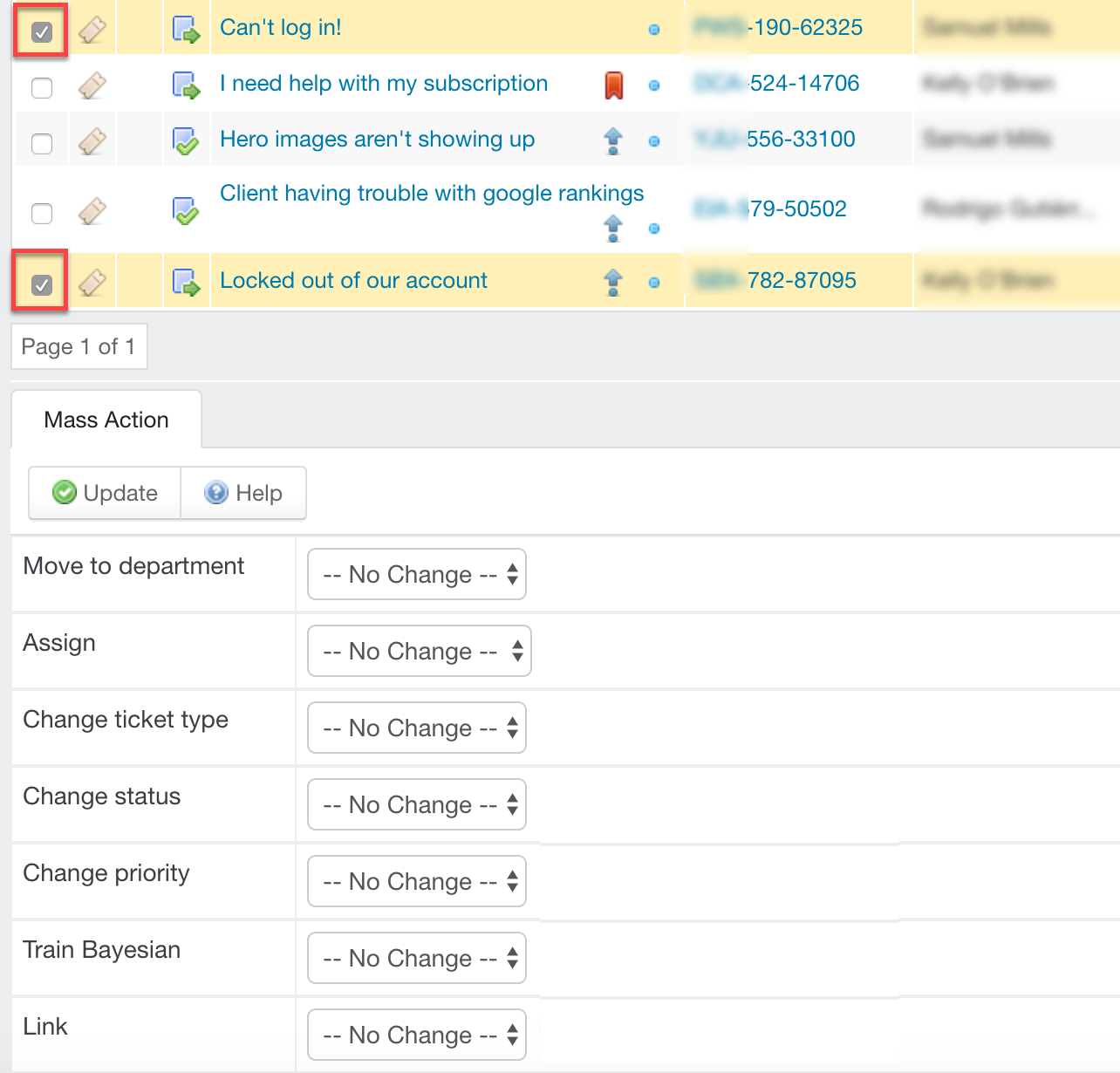
Check the checkboxes next to the tickets you would like to link
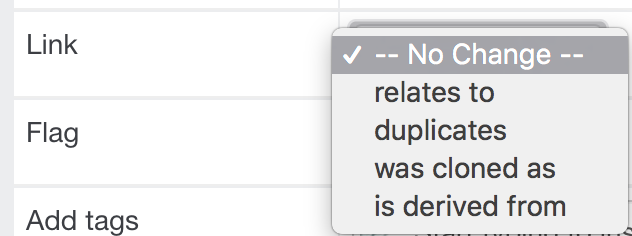
Click Link
For easy referencing, the link information can be seen on the ticket (the IDs of the linked tickets, the relationship between the tickets, and a one-line summary of any linked tickets).
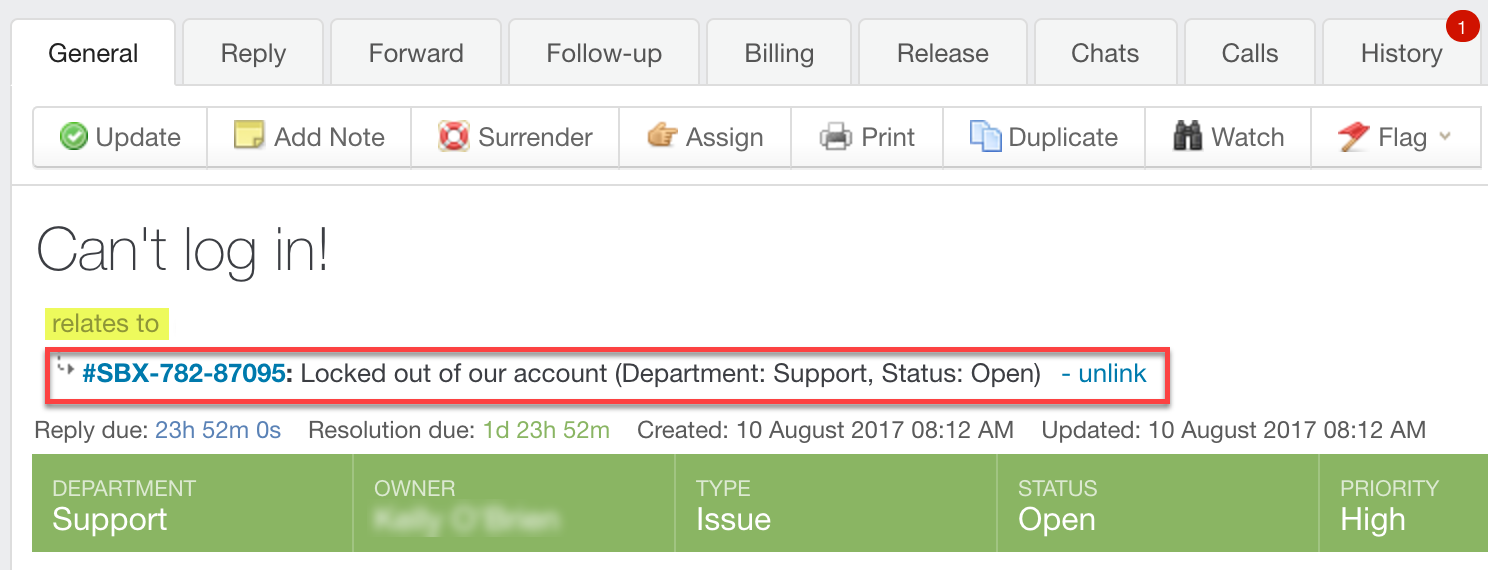
The link information can be seen on the ticket
You can remove a link from a ticket by clicking Unlink in the header.
Add or delete additional types of ticket links, depending on your needs. When creating a new type of ticket link, you must specify a name and a display order.
An Admin Account with the 'Ticket links (relationships)' permission is required to perform this task.
To edit the available ticket link types:
- Sign into the Admin Control Panel.
- Click Tickets in the sidebar, and then Links. The existing link types are displayed.
- Check the box next to a type and click the Trash button in the toolbar at the top of the screen to delete a type.
- Click on the New button to create a new link type.
- In the Link title box, add a descriptive name for the link type.
- Add a value for the type's Display order, to tell GFI HelpDesk wherein the list it goes.
- Click the Insert button to add your new link type.