Configuring Anonymization
Anonymization enables masking private user data in accordance with European privacy and data protection laws. If enabled, GFI WebMonitor:
- Cloaks personal data so that user names and IPs can no longer be viewed from the DashboardEnables the user to obtain graphical and statistical information related to GFI WebMonitor operations. or Monitoring Reports
- Enables a validation process requiring two passwords from two different users
- Masks any features in the User Interface that provide access to private user information.
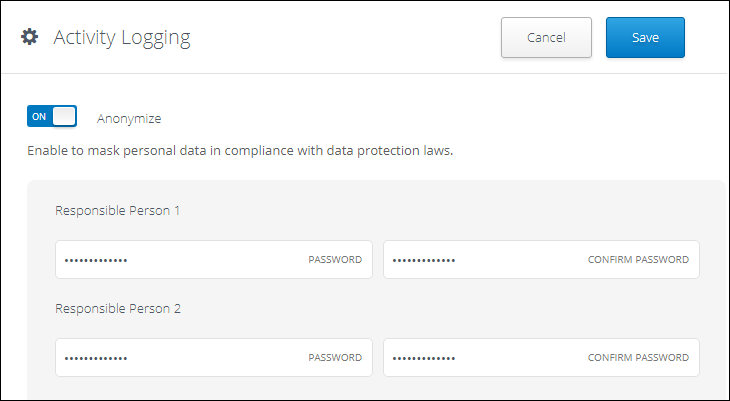
Anonymization options
To enable Anonymization:
- Go to Settings > Advanced Settings > Activity Logging.
- Click the Anonymize switch to turn anonymization on.
- Enter the passwords for Responsible Person 1 and Responsible Person 2
- Click Save.
NOTE
To disable Anonymization, click the Anonymize switch to the off position and enter the required passwords.