Launching GFI WebMonitor
On the same machine where GFI WebMonitor is installed:
There are two options for launching the GFI WebMonitor Management ConsoleAn interface that provides administration tools that enable the monitoring and management of Internet traffic.:
- Option 1: click Start > All Programs > GFI WebMonitor > GFI WebMonitor Management Console
- Option 2: Key in the URLUniform Resource Locator. http://1.1.1.1 or http://127.0.0.1:1007 in a web browser on the same machine.
NOTE
If using the GFI WebMonitor through the web browser interface on the same machine, Internet browser must be configured to use a proxy server. For http://127.0.0.1:1007 disable Bypass proxy server for local addresses from Internet options.
IMPORTANT
In http://127.0.0.1:1007, 1007 refers to the port on which the GFI WebMonitor Management Console listens by default. If this listening port is changed, the URL used to access the Management Console should reflect this, for example http://127.0.0.1:<port>. This is different from the port on which the GFI Proxy listens for incoming connections.
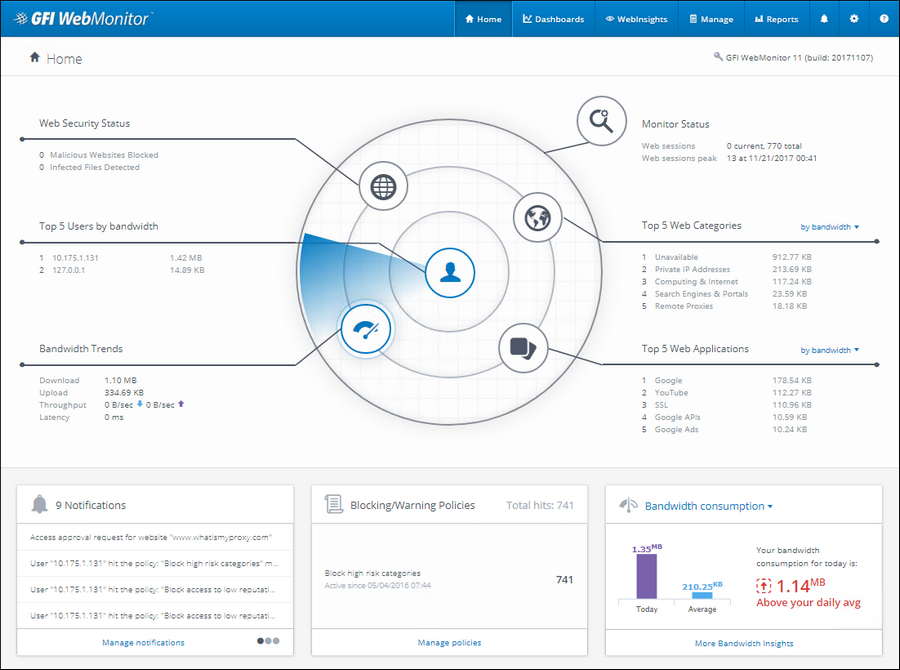
GFI WebMonitor Home page
From a remote machine:
To launch GFI WebMonitor installation from machines of users and/or IP addresses that were allowed access to the application, key in the URL http://1.1.1.1 or http://127.0.0.1:1007 in a web browser from their machine. The Internet browser must be configured to use specific proxy settings to enable this access. For http://127.0.0.1:1007 disable Bypass proxy server for local addresses from Internet options.
NOTE
User access to the application can be granted either during installation or from Settings > Advanced Settings > UI Access ControlA feature that allows or denies users access to resources, for example, Internet access..