Notification Center
Using the Log Alert element from within policies, GFI WebMonitor lets you configure alerts based on specific usage patterns, such as warnings bypassed or sites that have been blocked. Some examples include:
- Monitoring alerts when a specific threshold is exceeded. Thresholds can be related to number of sites accessed, blocked or the number of times a user bypassed warnings.
- Alerts when bandwidth limit is exceeded. Limits can be set on the total bandwidth (download + upload traffic) consumed during a designated period, on download traffic only or on upload traffic only.
- Access requests from users asking approval to visit blocked sites.
- Alerts related to security issues. These include detection of cyber-attacks, virus detection, phishing campaigns and potential threats from malware.
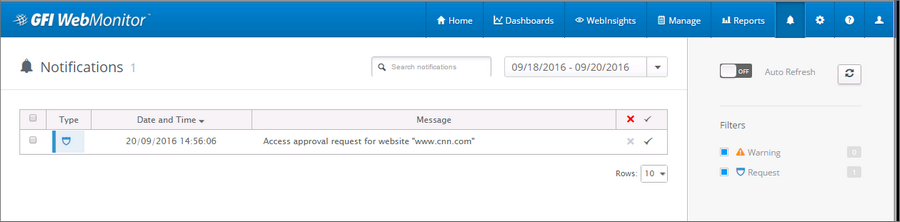
Viewing received notifications in the notification center
You can view a list of alerts in the Notifications Center. Click the notifications icon ![]() in the toolbar and use the following filters to sort and view data:
in the toolbar and use the following filters to sort and view data:
| Option | Description |
|---|---|
| Type | Indicates the type of the alert. |
| Date & Time | The date and time of the alert. |
| Message | A description of why the alert was triggered. |
| Auto-refresh | Disabled by default. Enable to periodically refresh the list of alerts. |
| Search | Key in search criteria and click the magnifying glass to search for specific alerts. |
| Warning filter | Click to display only warning alerts. |
| Request filter | Click to view only requests for temporary access to websites. These requests are generated from policies that block website access. To approve access, select the request you want to approve and click |
To delete alerts, select the alerts you want to remove and click ![]() .
.