Manually adding or removing email ids from banned list
Once an email has been marked as spam, it is listed and can be found in Admin Control Panel > Mail Parser > Bans. For further details, see Marking tickets as spam.
This topic describes how to manually add or remove an email ID from this Bans list.
To Add an email to the banned list
- Navigate to Admin Control Panel > Mail Parser > Bans > New.
- Enter the email address to ban. For example, example@domainname.com. Any incoming email messages from this address is ignored by the helpdesk.
- To ban an entire domain name, enter @domainname.com.
- After entering the email ID or the domain name in the specified format, select Insert.
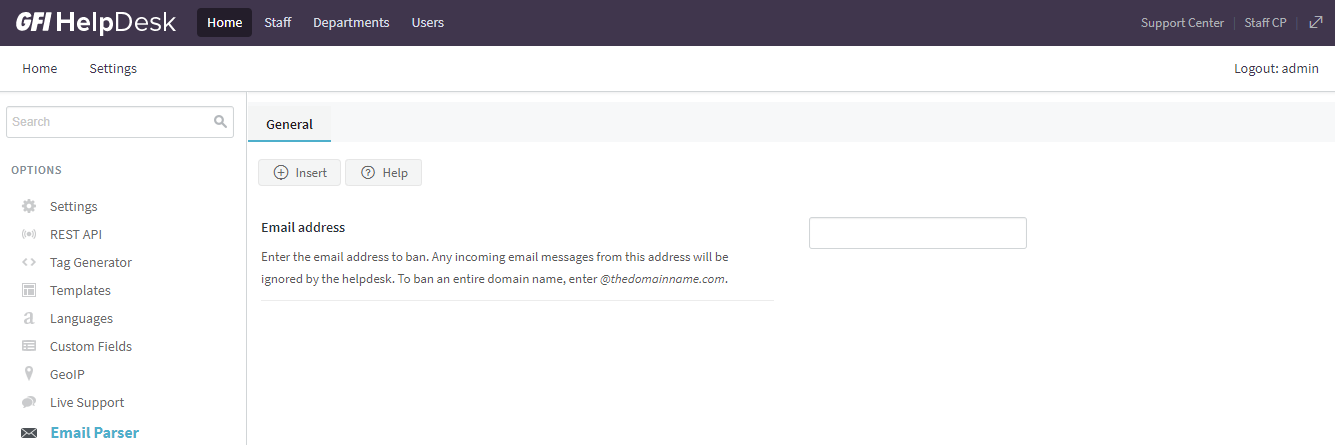
Enable Email parser rule enabled and Stop processing other rules
To remove an email from the banned list
- Navigate to Admin Control Panel > Mail Parser > Bans.
- Select the email ID to remove from Bans list.
- Select Delete.
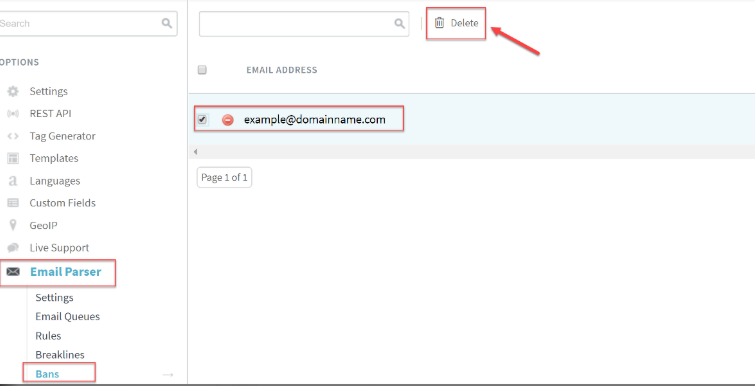
Select Delete
Email bans work only for tickets created via email parser.