Adding a new policy
GFI WebMonitor uses different elements that can be configured individually to create a policy.
NOTE
Policies use an AND method, where for the policy to function all the conditions of the configured elements in the policy must be satisfied.
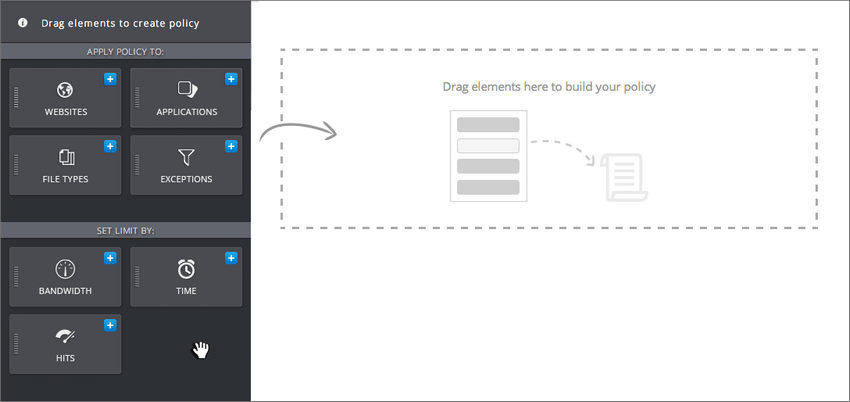
Drag elements to create policy
To add a new policy:
- Go to Manage > Policies.
- Click Add Policy.
- In Add policy name field key in a title for that policy.
- Add a policy description.
- Some policy elements are already available in the main policy window. Drag additional elements from the list of elements on the left. Available elements are:
| Element | Description |
|---|---|
| Policy Action: Allow, Block, Warn or Monitor | Select the action taken by GFI WebMonitor when filtering internet traffic. Available options are: Allow, Block, Warn or Monitor. |
| Users, Groups, IPs | Specify Users, Groups or IPs for whom the new policy applies. |
| Websites | Specify for which websites the policy applies. Select between All Websites or specific website categories. |
| Applications | Specify for which applications the policy applies. Select between All Applications, application categories or specific applications. |
| File Types | Specify for which file types the policy applies. Select between All file types, file type categories or specific file types. |
| Exceptions | Define users, groups, IP addresses, websites or applications that are to be excluded from the policy. |
| Bandwidth limit | Select the type of bandwidth limit applied to users. |
| Time limit | Define time limits during which users specified in the policy are allowed/denied to perform particular actions. |
| Schedule | Select the time-window during which the policy is active. |
| Schedule Expiry | Specify a deactivation date after which the policy will become inactive. |
| Breacher | Configure notifications sent to the users who infringe a policy. Provide the body text of the notification email in the available space. |
| Administrator | Configure notifications sent to System Administrators when a user infringes policy. Provide the body text of the notification email in the available space. |
| Log Alert | Automatically send alert notifications when the criteria in the configured policy are met. |
| Hits limit | Specify a limit type and the number of hits per period after which GFI WebMonitor will perform the action specified in the Policy Type element. |
| Logging |
Enable advanced logging options that keep track of full URLs visited by users. This option is useful for investigative purposes. NOTE Full URLUniform Resource Locator. logging generates a large amount of data in the database. We recommend using this feature only for specific users (or domains) and only for a limited period of time. |
- Click Save.