Removing the 'Live Chat Software by Kayako' text from the support site
By default, if you have a live chat link on your support site, there is a fine print beneath it that says 'Live Chat Software by Kayako'.
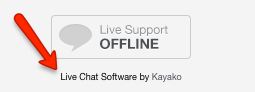
Fine print beneath the Live support button
If you're looking to remove the GFI HelpDesk branding from beneath your chat button, you can do so by removing the a little bit of code from the 'header' template. We'll walk you through that process below.
To remove the 'Live Chat Software by Kayako' text from your support site:
- Log in to the admin control panel.
- Click on Templates on the left navigation bar.
- Click Groups then click on the template group you're going to work on.
- In the 'Edit Template Group' window that opens, click the Templates button.
- Click General to expand the category and find 'header'.
- In the Template Contents text area, scroll down to see the below code: (this code renders the fine print beneath the Live support button).
- Select and delete this code.
- Once you have removed the above code, click the Save & Reload button on top to save your changes.
- Next, you need to clear the cache.
- Click on Diagnostics on the left navigation bar.
- Click the Rebuild Cache link that appears underneath it.
- Head back to your support center and do a hard refresh to see your changes.

Template header
<a href="http://www.kayako.com/products/live-chat-software/" style="TEXT-DECORATION: none; COLOR: #000000" target="_blank">Live Chat Software</a>
<span style="COLOR: #000000"> by </span>Kayako</span></div>
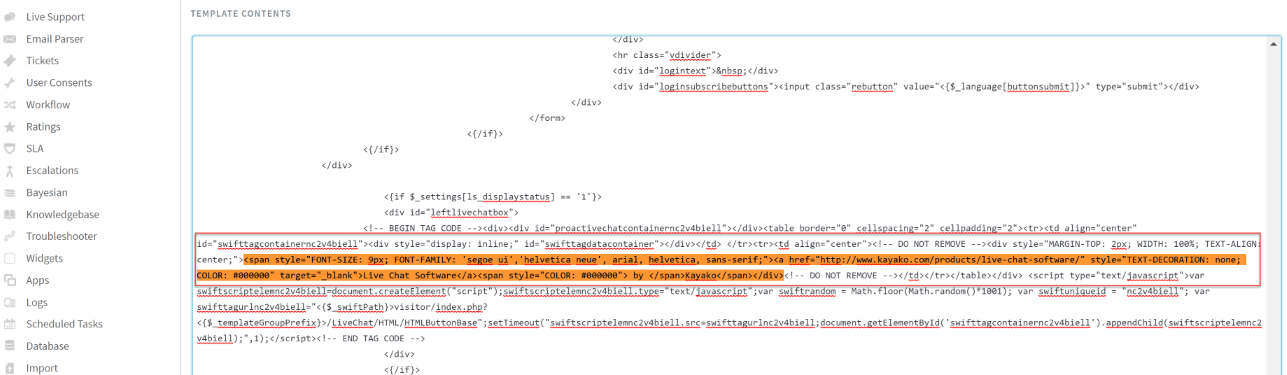
Template contents text area
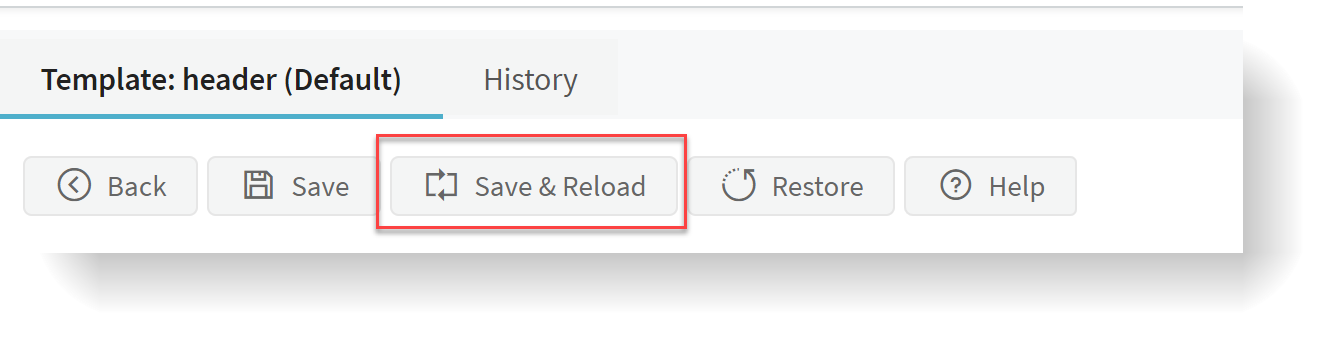
Save and Reload
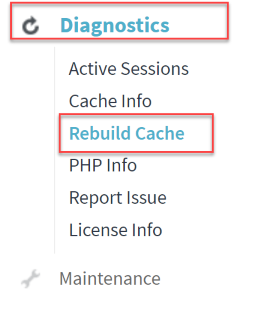
Click Rebuild cache