Customizing the Live Chat button of your support center
When adding live chat to an external website, you can choose from a variety of live chat styles. At any point, you can also replace the standard live chat button on your support center with one of the other styles available.
This topic describes the process of customizing the Live Chat button of your support center.
Prerequisites
To customize the live chat button on your support center, you need an administrator account with permissions to:
- Use the live support tag generator
- Template groups
- Templates
Procedure
Follow the steps below to change the standard live chat button:
- Log in to the admin control panel.
- Generate your desired customized code block for a live chat button through the Tag Generator.
- Once the code block has been generated, select the entire code block, copy it, and paste it in a text document.
- From the Templates menu, select Templates in the sidebar.
- Click General from the template group to expand it.
- Scroll down and select the header template to open it for editing.
- Search the template for
<!-- BEGIN TAG CODE -->and replace everything from that tag through the<!-- END TAG CODE -->with the live chat code block that you generated earlier. - Click Save to update the template.
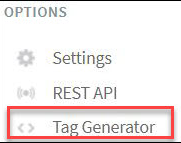
Tag generator
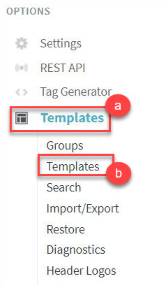
Select templates
Before editing GFI HelpDesk templates, we recommend you to review Template Editing Best Practices.
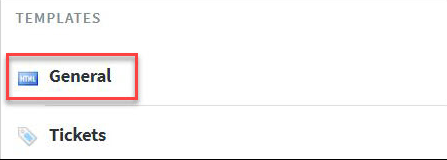
Click general from the template group
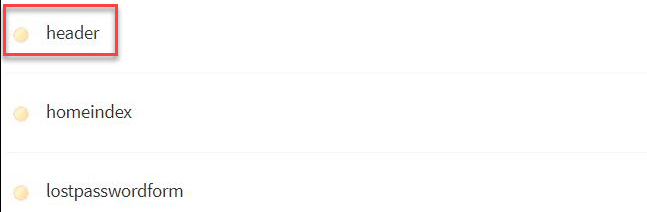
Open the header template for editing

Click Save