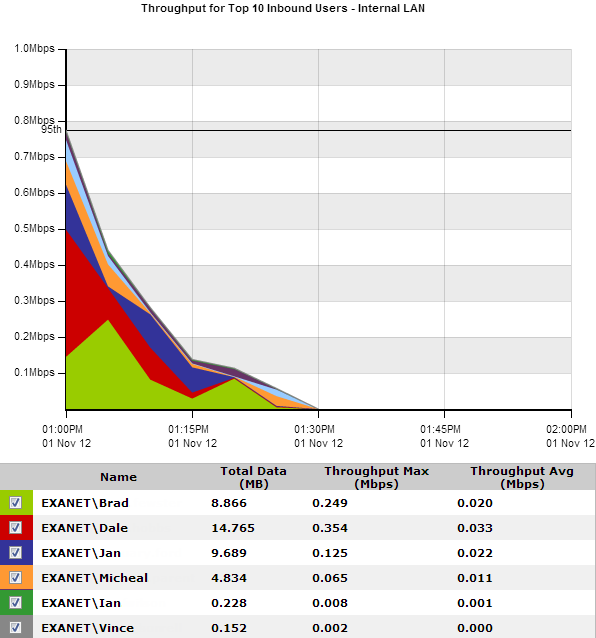Top Internal and External Users on the Network
The Network - Users (Internal) and Users (External) reports displays the top users sending traffic through the network.
- On your browser, open the Exinda Web UI (
https://Exinda_IPInternet protocol_address). - Key-in the User and Password.
- Click Login.
- Click Monitor > Network.
- In the Select Graph to Display list, select Users - Internal or Users - External.
- Set the Time Period Reflected in the Report. For more information refer to Setting the time period for a report. After the date range is select, the graphs and charts are immediately updated.
- Remove specific types of traffic from the graph by deselecting their checkbox in the legend below the graph.
- To determine what the size of your WANWide Area Network link should be configured to, from the Select Percentile Marker to Display select 95th.
Use the 95th percentile mark for throughput speed to configure your WAN link.