Managing Exinda Appliances with EMC
The appliances list shows the appliances that are being managed in the Exinda Management Center. The list shows inventory details, online/offline communication status, and configuration status. You can move the appliances to configuration groups or to the not deployed (unallocated) group. You can also import the network objecta logical definition created and stored in the Exinda lilbrary, can represent any network component configuration and the policy configuration from an appliance into the librarythe Exinda repository for network objects and their definitions. You can launch the Web UI of the appliance by clicking on the IPInternet protocol address. Note that it is a simple launch of the UI. If the appliance is subject to NATNetwork Address Translation, then the Web UI will not be available.
The Status Column indicates the online or offline status and the Last Communication column shows the date and time of last communication. Note that the system shows an appliance as offline if it has not called in within 15 minutes, which covers three scheduled call-in periods.
The Config Status column shows the state of the configuration and the date and time of the last configuration status change:
- Needs Sending – configuration applicable to the appliance has changed, however, you have not clicked the Send Configuration icon
- Pending – configuration applicable to the appliance has changed and you have clicked the Send Configuration icon, however, the appliance has not yet called in to receive the configuration
- Delivered – configuration has been delivered to the appliance.
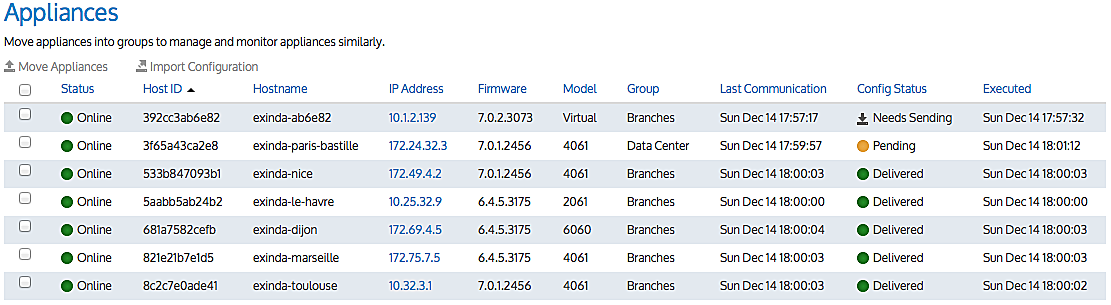
Viewing appliances in the tenancy
There are several locations in the Exinda Management Center where you can see the list of appliances in your tenancy, each providing a different scope of which appliances are shown.
- Selecting Not Deployed shows only the appliances that have not been configured. Configuration cannot be applied to the appliances here. However, configuration can be imported into the library from appliances in the Unallocated Appliances list.
- Selecting Configured Appliances > Appliances shows the appliances that can be configured by the Exinda Management Center. In order to apply configuration to an appliance, it must first be moved to the tenant’s Configured Appliances group. Appliance groups can be added to the Configured Appliances group so that the appliances can be organized in a way that makes sense to you. Perhaps you want to organize by geography or by function (Data Center vs. Branches, or by circuit size). Groups can be nested. Configuration is applied by appliance groups, so all appliances in a group receive the same configuration.
- Selecting a nested group within Configured Appliances > Appliances, will show the subset of configured appliances that have been moved to that group (and any nested groups) in the configured appliance groups hierarchy.
- Selecting your Overview > Appliances will show all the appliances in your tenancy including the unallocated appliances.
Moving appliances within the tenancy
If there is more than one tenant in the system
When appliances first appear in the system within an on-premises EMCExinda Management Center, SaaS service to centrally monitor and configure multiple Exinda appliances deployment with more than one tenant, they are added to the Appliance Pool group. This location is intended for the host of a multi-tenant deployment of the Exinda Management Center. Since the appliance does not know to which tenant it belongs, it appears in the Appliance Pool. The host admin user then moves the appliance to the appropriate tenant.
BEST PRACTICE
It is recommended that you initially move appliances to the Not Deployed (Unallocated) Appliance group to let the admin user manage the appliances in the tenant.
If there is only one tenant in the system
When appliances first appear in the system, they appear in the Not Deployed appliances group. From there they can be moved to the Configured Appliances group.
IMPORTANT
When appliances are moved out of the Configured Appliances group to the Unallocated Appliances group or the Appliance Pool, the configuration that was applied via the edit forms will be automatically removed from the appliances upon the next call into the Exinda Management Center.
 To move an appliance
To move an appliance
- Select the node in the Tenant tree that contains the appliance you need to move. For instance, it could be in the:
- Appliance Pool groups (on-premises EMC deployments only)
- Not Deployed Appliances in the tenant
- Configured Appliances group (or one of its nested groups) in the tenant
- The system shows the list of appliances.
TIP
To look at the appliances in the Configured Appliances group (or one of its nested groups), you need to select the Appliances menu item.
- Select the checkbox next to the desired appliance(s).
- Click Move Appliances.
- Select the destination for the appliance(s).
- Click the Move Appliances button.
 To create a new appliance group
To create a new appliance group
- Click the appliance group header menu and click the menu icon of the group to which you want to add a group.
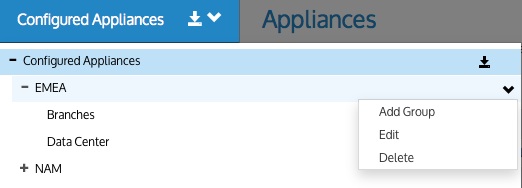
- Click the menu icon of the group where you want to add a group.
- Select the Add Group menu item. A new group is added, with the Edit mode enabled.
- Type the name of the group and press Enter to commit the name.
 To edit an appliance group name
To edit an appliance group name
- Click the appliance group header menu and click the menu icon of the group that you want to rename.
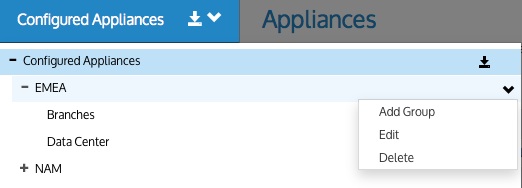
- Select the Edit menu item.
- Type the name of the group to create the group.
 To delete an appliance group
To delete an appliance group
- Click the appliance group header menu and click the menu icon of the group that you want to delete.
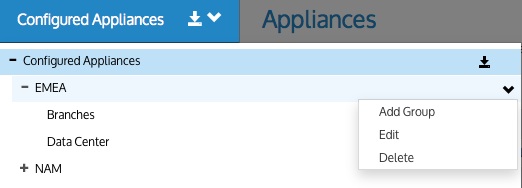
- Select the Delete menu item.
NOTE
- If there are appliances in the group or its sub-groups, then the group cannot be deleted.
- If there is configuration on the group, but no appliances, it can be deleted.
- Confirm that you want delete the group.