Exclude Users or Mailboxes
You can exclude certain mailboxes from receiving email notifications, from the welcome process and login status reports. You can exclude users by user sets, mailing lists, servers, and individual users.
This is typically useful to exclude resource mailboxes or other mailboxes that are not associated with a specific user, but which would still require the SecurityA service provided by GFI OneConnect that protects your inbound email from viruses, filters out spam and provides mail monitoring features. and ContinuityA feature provided by GFI OneConnect that queues the emails sent and received in a Data Center and ensures that your organization can keep the mail flow even when the email infrastructure is down. services provided by GFI OneConnect.
To exclude a user:
- Login to GFI OneConnect with an administrator account.
- From the top-right menu, navigate to Manage > Continuity.
- From the Continuity Admin ConsoleA web interface for adminsitrators to manage and configure GFI OneConnect., go to User Administration > Excluded Users
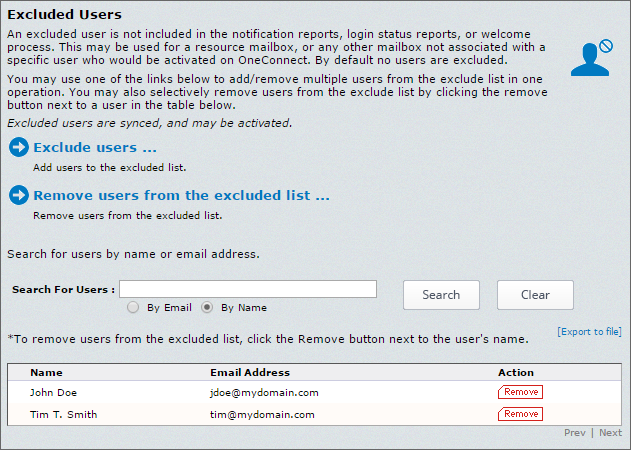
Excluded Users screen
- Click Exclude users.
- Identify users (mailboxes) to exclude. Click the appropriate tab to identify users by Server, Mailing List, or individually by User. If you select the Mailing List or User tab, in the Search box type an email address or name and search for the results. Then click the listed mailing list or user to select. If you select the Servers tab, click a server to select it.
- Click Add. Repeat until all users to be excluded appear in the right list.
- Click Next. The Confirm screen appears. To see the list of excluded users, click Show Affected Users.
- Click Submit.
To remove individual users from the Exclude list (reinstate them in the system), click the Remove button next to the user’s name in the Excluded Users table.
To remove multiple users from the Excluded Users list (reinstate them in the system):
- Click Remove Users from the excluded list....
- Identify users (mailboxes) to remove from exclude list. Click the appropriate tab to identify users by Server, Mailing List, or individually by User. If you select the Mailing List or User tab, in the Search box type an email address or name and search for the results. Then click the listed mailing list or user to select. If you select the Servers tab, click a server to select it.
- Click Add. Repeat until all users to exclude are listed in the right list.
- Click Next. The Confirm screen appears. To see the list of reinstated users, click Show Affected Users.
- Click Submit.