Troubleshooting SyncManager synchronization
Issue encountered
GFI OneConnect SyncManager fails to synchronize the directory, contacts or calendars.
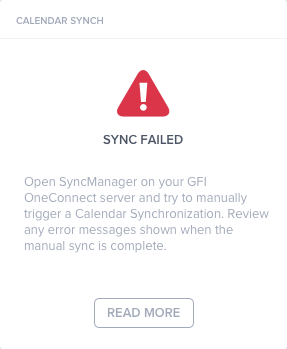
The Calendar Sync widget in the GFI OneConnect dashboard, showing a sync fail
Possible causes
- A firewall may be blocking the connection.
- The account used by the GFI OneConnect service does not have permission for the operation. For more information refer to Service account permissions.
Possible solutions
When a synchronization job is reported as failed, the SyncManagerService.log file on the server running the SyncManager in your environment may contain information that is useful for debugging failures. The file is located in C:\ProgramData\GFI OneConnect\Logs.
Follow the below steps to troubleshoot synchronization issues. After completing each troubleshooting step, log into the Admin ConsoleA web interface for adminsitrators to manage and configure GFI OneConnect. to verify if the synchronization issue has been resolved.
- Verify that the machine running SyncManager is currently running and has outbound HTTPS (port 443) access to the Internet. HTTPS access can be verified by opening a web browser on the machine running the GFI OneConnect component and connecting successfully to the GFI OneConnect URLThe Uniform Resource Locator (URL) is the address of a web page on the world wide web.. If you are unable to connect to this URL, verify your proxy and firewall settings with your network administrator.
- Verify that the GFI OneConnect Synchronization Manager service is running in the Services applet. If the service is already running, restart the service.
- Check the Application Event Log for non-informational events from the SyncManager Service. (Information events can generally be ignored.)
- Launch the SyncManager and click Sync Now to start a manual synchronization. This may take some time to complete based on the size of your organization. Verify successful operation after the manual run dialog box has been dismissed.