Creating Aliases
GFI OneConnect automatically creates an account for each mailbox in the primary mail system, whether the mailbox is associated with an individual person (end user) or is a collection box for certain types of email (such as status notices that are sent to a designated address). Administrators can manually create aliases that map incoming email messages to existing mailboxes. Any emails received by these aliases are treated as emails belonging to the associated mailbox.
Aliases of users and mailing lists imported from your primary mail system must adhere to the following requirements:
- Usernames and distribution list names must not start with the pound character (
#). GFI OneConnect ignores any mailing list or username that begins with the pound character. - Aliases must be in the form of email addresses (such as
user@genericorp.com) and contain a maximum of 64 characters, including the@symbol and the full domain name.
To create an alias:
- Login to GFI OneConnect using an administrator account.
- From the top-right menu, navigate to Settings > Users.
- The users table shows the users which are synchronized in GFI OneConnect. Use the Search and the Filter features to find particular users and narrow the list of users. Click a user's name or click Edit to show more user information.
- Click the Aliases tab.
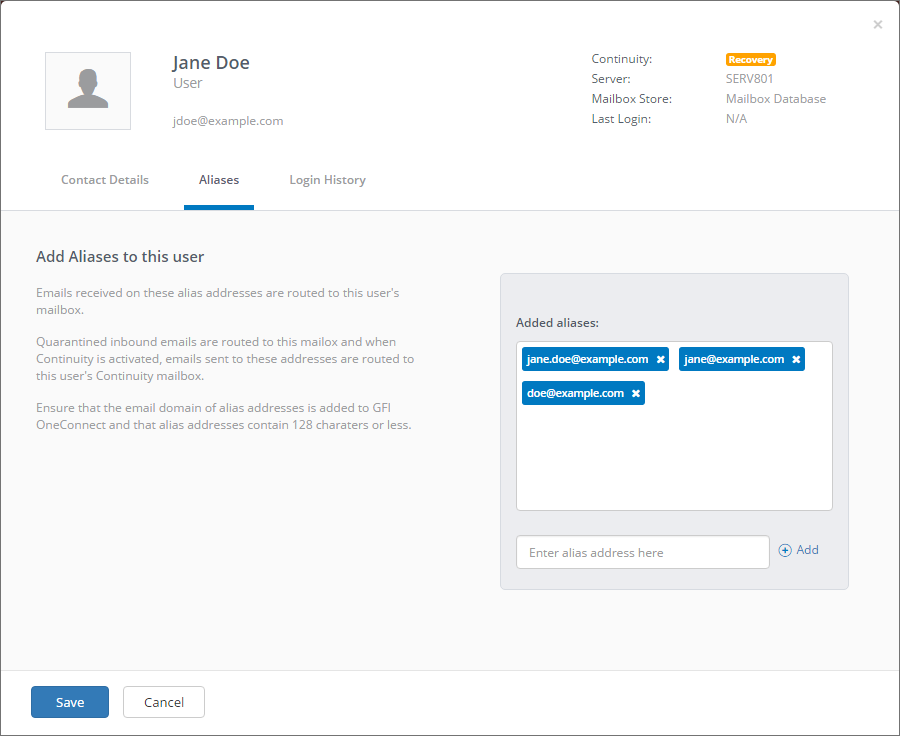
User aliases screen
- Key in an alias email address for the selected user and click Add.
- Repeat the previous step to add more aliases or close the user window to return to the Users screen.
NOTE
To remove an alias, click X next to the alias address.