Signing up to GFI OneConnect
Create a GFI OneConnect account to enable you to start using the software. Sign up to the service following the steps in this topic:
- Go to http://go.gfi.com/?pageid=OneConnect_Trial and fill in your account information. Note that in this step you will be creating your Administrator Account that is used to login to GFI OneConnect the first time.
- Click Submit.
- An email is sent to your account. Click the link in the email to verify your account.
- Login using the email address and password set up in step 1.
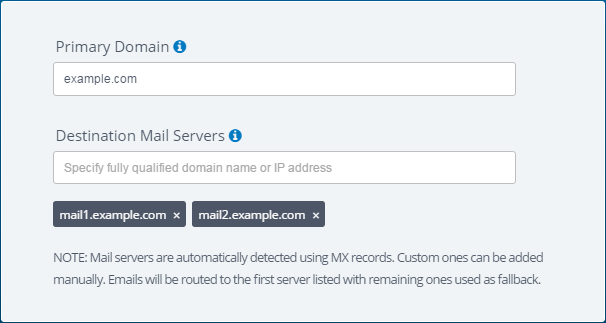
Specify your primary email domain & destination mail server
- Key in your primary email domain. More email domains can be added to GFI OneConnect at a later stage accessing Settings > Domains. For more information refer to Adding a new domain.
- GFI OneConnect retrieves the current list of MX records configured for the domain. Review the list to configure destination mail servers where it will route inbound emails after processing. To add a new server address, key in the destination server's IP or FQDN and then press ',' (comma) to add the server to the list.
IMPORTANT
The order of addresses shown is important since GFI OneConnect attempts to route emails to the first entry in the list in a failover approach. If the attempt fails, it tries to route to the next server.
- Click Next.
- Select your timezone from the drop-down menu. This is important to ensure that all dates shown by GFI OneConnect are in your timezone.
- Click Next.
- Review and confirm your account details. Click Confirm to proceed.
- GFI OneConnect now starts creating your account on the data center. This process can take a couple of minutes. When your account is created, you will receive another email. Click the link in the email.
- Login using the email address and password set up in step 1 to finalize the account creation process. Complete the wizard steps to login to the Admin Console.
Next steps:
Check that you have the prerequisites in place:
- Choose a server within your network that meets or exceeds the system requirements of the installable components. This server runs various background services, such as synchronization of contact and directory information with the data center.
- Change the MX records for the domain to point to GFI OneConnect and prepare the network to allow connections. For more information refer to Email routing.
- Prepare an account with the necessary permissions to install and run the GFI OneConnect services. For more information refer to Service account permissions.