Setting up the SyncManager
The GFI OneConnect SyncManager synchronizes your local directory, calendar and contact information with the data center. You can configure synchronizations to occur on a regular schedule, or run synchronizations at unscheduled times.
Launch SyncManager from Start > Programs > GFI OneConnect > SyncManager.
NOTES
- When loading SyncManager, it attempts to connect to the data center using the credentials specified during installation or during the last launch. If authentication fails, for example, because the account password was changed from the Admin ConsoleA web interface for adminsitrators to manage and configure GFI OneConnect., re-enter your account credentials.
- If the post-install configuration wizard was skipped or closed, SyncManager launches the wizard. For more information about these steps refer to SyncManager Configuration Wizard.
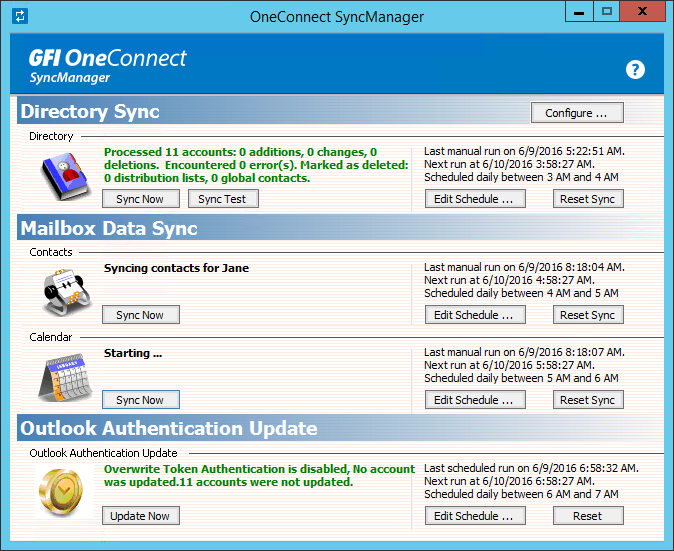
SyncManager
From the summary screen, you can monitor the status of the synchronizations and configure their schedules:
| Category | Description |
|---|---|
| Directory Sync |
Monitor and configure the way that SyncManager synchronizes the user directory data. This is important to ensure that the list of users and the user data available in the Admin Console is always updated with changes applied in your AD and Exchange infrastructures. Note that directory data cannot be synchronized while ContinuityA feature provided by GFI OneConnect that queues the emails sent and received in a Data Center and ensures that your organization can keep the mail flow even when the email infrastructure is down. is activated. |
| MailboxA directory or folder on the mail server used for receipt, filing, and storing emails. Data Sync - Contacts | Synchronizes the Microsoft Exchange Contacts information so that the updated list of contacts is available in WebMailA web-based email client provided by GFI OneConnect that is available when your organization's primary email infrastructure is unavailable. if Continuity is activated. |
| Mailbox Data Sync - Calendar |
Synchronizes the Microsoft Exchange Calendar information, such as meetings and reminders, with the GFI OneConnect data center. This ensures that this information is available in WebMail if Continuity is activated. SyncManager synchronizes all calendar activities scheduled for the future, including future instances of recurring meetings, as well as activities that occurred during the past seven days. |
| Outlook Authentication Update | The Continuity Outlook Extension uses an authentication token stored in registry. Use SyncManager to register a token for all users on a recurring schedule, or run manually for either a single user or all users. A manual single-user run can be useful when troubleshooting errors that occur when writing the token to a mailbox. For more information refer to Outlook Extension. |
The following functions are available in the individual sync sections:
| Option | Description |
|---|---|
| Sync Now | Triggers a manual synchronization process. The shown window displays the synchronization status. You can close the window to run the synchronization in the background. |
| Sync Test |
This option is available for Directory Sync only. Use this option to simulate a directory sync and verify operation. However, the data is not stored in the GFI OneConnect data center. |
| Edit Schedule... |
Click to change the frequency and time when the sync runs. Note that it is important that synchronization is run frequently to ensure that the data on the GFI OneConnect data center is always updated with the latest information. When an email outageRefers to a situation when the email server is down or offline. occurs, the information available on the data center is up to the last synchronization. For example, mailboxes created between the last directory sync and the outage will not have access to GFI OneConnect. On installation, SyncManager automatically configures the schedules to run daily during the night. It is recommended to run synchronizations during off-peak hours and not run the schedules at the same time. In the Sync Schedule box configure the following options:
|
| Reset Sync |
Resets the synchronized data and restarts SyncManager. All synchronized data is lost and must be re-synchronized. A sync reset is not usually required, and it is recommended to reset the sync only on recommendation of GFI Support. After resetting the sync, it is recommended to manually trigger synchronization and not wait for the scheduled sync, to make sure that data is always available on the data center. |
From the SyncManager main window you can also click Configure to set various SyncManager options, such as how it retrieves the list of users and how it communicates with the chosen server. For more information refer to Configuring SyncManager.