Enabling Journaling in Microsoft® Exchange Server 2010
GFI OneConnect uses the journaling feature of Microsoft® Exchange Server to get a copy of every email and stored them in the Data CenterA remote location on a GFI OneConnect Server through which the email traffic is santized and then routed to the Exchange Server. It is also used for queuing emails during outage and for storing archives and synchronized calender and contact information..
The process of adding a new journaling address consists of two steps:
- Locate the journaling address in GFI OneConnect.
- Create a new contact that uses the journaling address as the main email address and configure the journaling feature of Microsoft Exchange to use the new contact.
Select the journaling type you have available on your Microsoft Exchange Server. For more information refer to Using On-premise archiving.
Set up standard journaling
- Login to GFI OneConnect with an administrator account.
- From the top-right menu, navigate to Manage > Archiving.
- Click On-Premise JournalingA feature that generates and sends a copy of every email that passes through the mail server. Do not confuse it with Archiving..
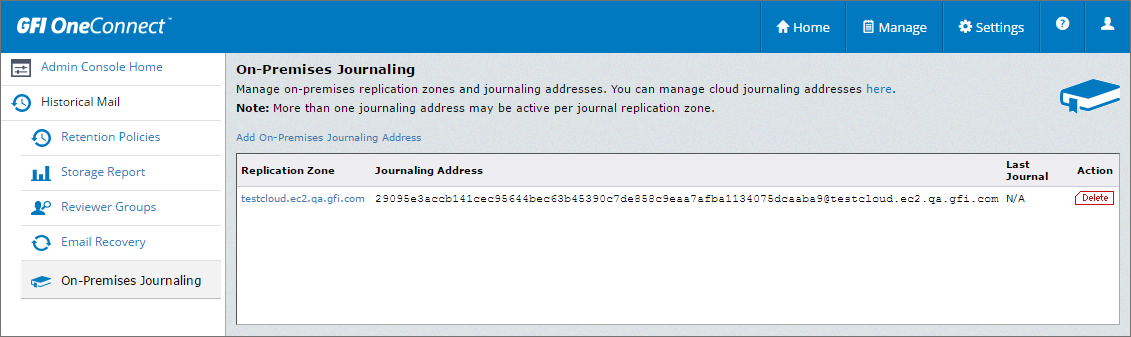
On-premise Journaling address created in GFI OneConnect
- Select and copy the address displayed on the Journaling Address column.
- Create a new contact in Active DirectoryA technology that provides a variety of network services, including LDAP-like directory services..
- Set the journaling address of GFI OneConnect as the main email address for the contact.
- Launch Microsoft Exchange Management Console.
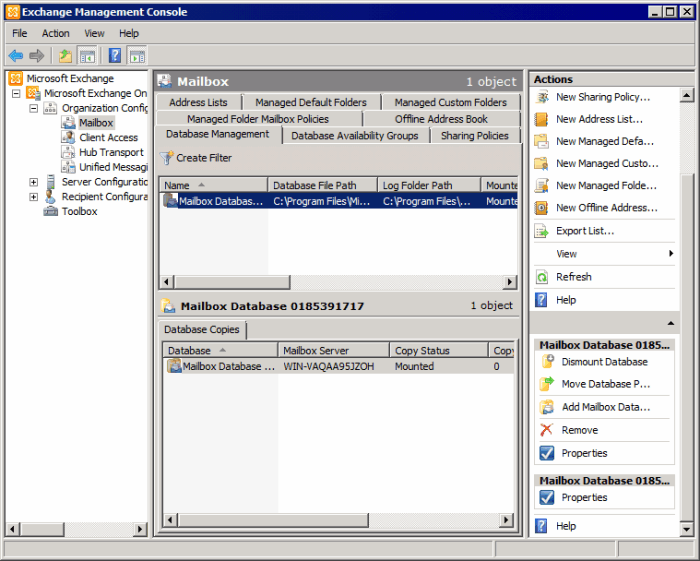
Configuring a MailboxA directory or folder on the mail server used for receipt, filing, and storing emails. Database
- Expand Microsoft Exchange > Organization Configuration > Mailbox node. Right-click the Mailbox database and select Properties.
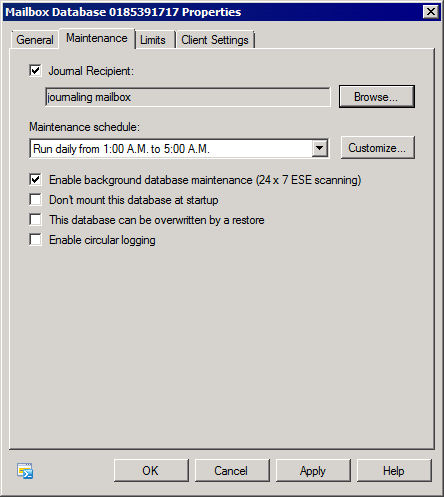
Mailbox Database properties
- From the mailbox database properties dialog, select the Maintenance tab and select the Journal Recipient checkbox. Click Browse, and select the contact created in Active Directory.
- Click OK to finalize setup.
Set up premium journaling
- Login to GFI OneConnect with an administrator account.
- From the top-right menu, navigate to Manage > Archiving.
- Click On-Premise Journaling.
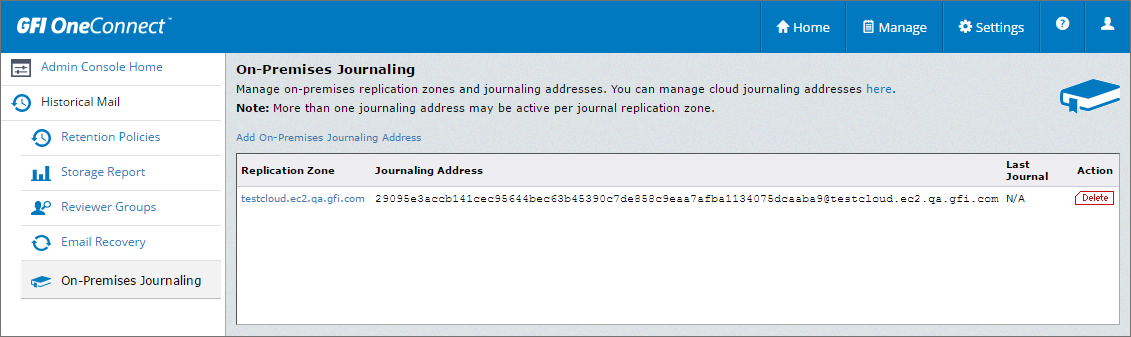
On-premise Journaling address created in GFI OneConnect
- Select and copy the address displayed on the Journaling Address column.
- Create a new contact in Active Directory.
- Set the journaling address of GFI OneConnect as the main email address for the contact.
- Launch Microsoft Exchange Management Console.
- Expand Organization Configuration > Hub Transport node and select Journaling tab.
- From the Actions tab, click New Journal Rule.
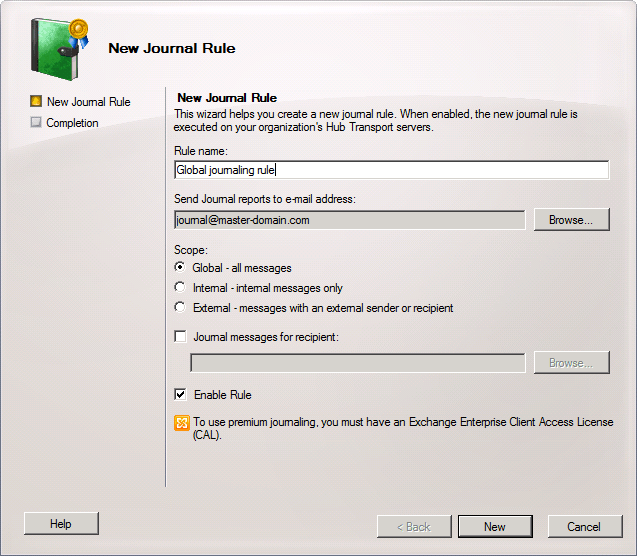
Creating a new Journaling rule
- Key in a name for the new rule
- Click Browse to select the contact created in Active Directory.
- <Optional> Configure:
- Scope - Select whether to journal all email (Global), internal or external email.
- Journal messages for recipient - Select specific recipient(s) for this journaling rule.
- Ensure that Enable Rule option is enabled and click New.