Configuring Email distribution settings for notifications
When distribution settings are configured, GFI WebMonitor sends email messages containing information related to tasks such as auto-updates and licensing issues to specified email addresses.
These settings can be defined when running the Post-Install wizard after installing GFI WebMonitor or at any time from the Settings menu.
To manage distribution settings:
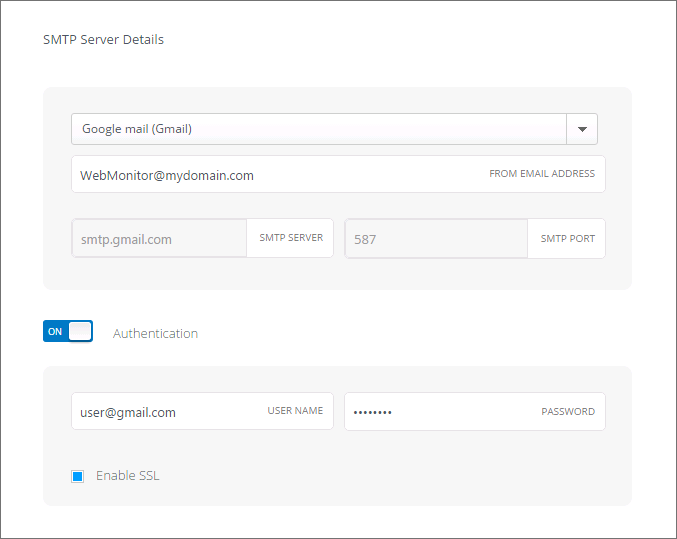
SMTP settings of e-mail address to receive notifications
- Change any of the following options:
| Option | Description |
|---|---|
| From Email | Specify the email address from which notifications are sent. |
| SMTP Server | Enter the name or IP of the SMTP server. For more information refer to Configuring SMTP Settings for webmail accounts. |
| SMTP Port | Key in the port number of the SMTP server (Default 25). |
| Authentication | If you are using a hosted email provider, enable Authentication and provide a Username and Password to connect to your hosted mail server and send notifications. |
| Enable Secure Sockets Layer (SSL) | If SSL is required to provide secure transmission between sender and recipients, check Enable Secure Sockets Layer (SSL) checkbox. |
| Email Recipients | Enter recipient email address and click the plus sign to add. You can key in as many recipients as required. |
| Verify Mail Settings | Click to send a test email and verify the mail server settings are configured correctly. |