How to create a retention policy
Administrators can create multiple retention policies of different types to meet the organization’s email retention needs.
The administrator can use the GFI OneConnect web admin interface to create membership and capture-based policies. Retention Hold is created by Reviewer groupArchive users who have the ability to search and read emails that are within the scope of a group of users. members using a search query. For more information refer to http://go.gfi.com/?pageid=oneconnect_user_help#cshid=hold.
To create a new retention policy:
- Login to GFI OneConnect with an administrator account.
- From the top-right menu, navigate to Manage > Archiving.
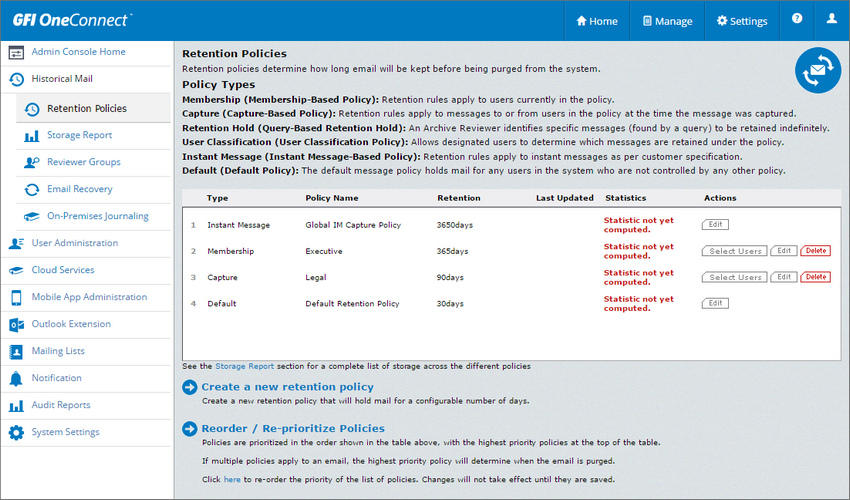
- Click Create a new retention policy.
- Key a name for the policy under the Name field.
- Under Retain mail for enter the number of days to retain emails.
- Select the policy type under the Retention Type. The options are:
|
Option |
Description |
|---|---|
| Capture-Based | This policy retains all email captured for users while they are members of this policy. If a user is removed from this policy, it no longer retains user's new email but it still governs all email that were captured while the user was a member of this policy. This retention type is appropriate for regulatory compliance policies, where email captured for users must be retained regardless of a change in their status or role. |
| Membership-Base | This policy retains email for all users as long as they remains members of the policy. If a user is removed from the policy, this policy no longer governs any email captured for the user and the retained email are eligible for purging. Check the option Retain deleted users to retain users' email for the normal length of the policy, even after users are deleted. |
- Click Submit.
- In the newly created policy, under Actions, click Select Users .
- Select the users to be affected by the policy. The options are:
| Tabs | Description |
|---|---|
| User Sets | Predefined sets of users. Creating user sets can facilitate the administration of GFI OneConnect. It is enough to add or remove users from the group instead of editing policies and other settings. For more information refer to Defining User Sets. |
| Mailing List | Users that are part of a mailing list. Mailing List membership is dynamic, so the list of users in the mailing list is based on the latest sync with the Active DirectoryA technology that provides a variety of network services, including LDAP-like directory services. environment. For more information refer to Mailing Lists. |
| Servers |
Organization servers. Selects all users that have a mailbox on the selected server or group. If using an Office 365 server, you can select Office 365 users under the cloud option. |
| Users |
Add users that are available in GFI OneConnect, one-by-one. In the Search box, type an email address or name (using % for wildcard) and search for the results. |
- Click Submit.
The newly created policy is automatically assigned higher priority than the Default policy, but lower priority than all the previously created custom policies. Arrange the priority of this policy depending on requirements. For more information refer to Changing retention policies priorities.