Configuring Microsoft® SQL Database
GFI WebMonitor supports both Microsoft® SQL Server Express and Microsoft® SQL Server databases.
To point GFI WebMonitor to use a previously created Microsoft® SQL Server database:
- In GFI WebMonitor, go to Settings > Core Settings > Database.
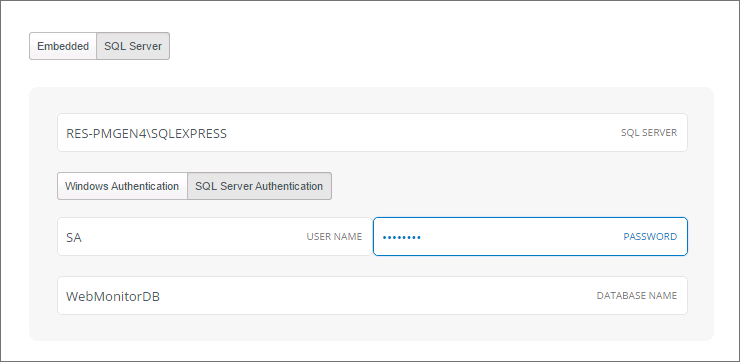
SQL database settings
- From Database Type, select SQL Server.
- In the SQL Server field, type the SQL Server instance name.
- In the Authentication area, select one of the following:
- In the Database Name field, type the name of the database created in SQL Server®.
IMPORTANT
Ensure that the database name entered is unique, otherwise you will overwrite the existing database.
NOTE
You can create a new database from within GFI WebMonitor. For more information refer to Creating a new Microsoft SQL Database.