Editing a domain
Domains can be edited to reflect changes in the email infrastructure.
To edit a GFI OneConnect domain:
- Login to GFI OneConnect with an administrator account.
- From the top-right menu, navigate to Settings > Domains.
- Click
 from the right-top corner of the domain box.
from the right-top corner of the domain box.
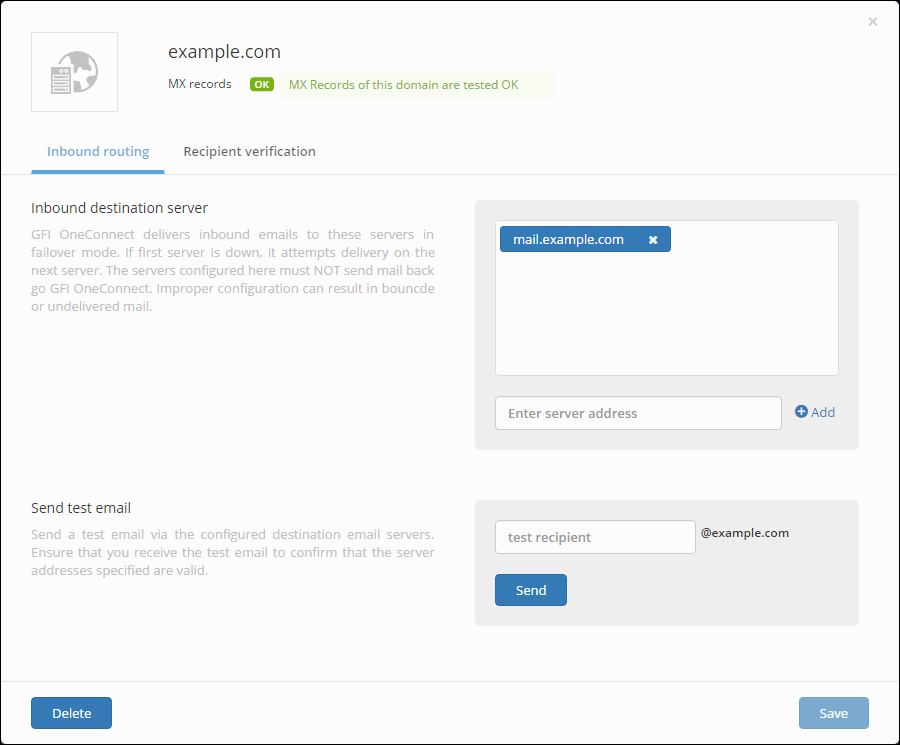
Email domain properties
- Edit the properties as needed.
| Option | Description |
|---|---|
| Inbound destination server |
Enter the public FQDN (preferred) or IP address of a mail server where GFI OneConnect redirects emails addressed to this domain. Click Add to add the address to the list. Repeat to add all the required destination servers. Mail servers can also be deleted by clicking X next to the domain to remove. IMPORTANT GFI OneConnect delivers inbound emailEmail to be received. to these servers in failover mode. If the first server is down or unavailable, it attempts delivery to the next server. The servers configured here must not send mail back to GFI OneConnect as a fail-over. Improper configuration can result in bounced or undelivered mail. |
| Send test email |
Enter an email address in this field to send a test email to verify the domain configuration. Click Send. Ensure that you receive the test email to confirm that the Inbound destination server addresses specified are valid. |
- Click Save.
You can also edit the recipient verification settings from the Recipient verification tab. For more information refer to Recipient Verification.