Adding a new domain
While setting up GFI OneConnect the first time you will be required to add a domain. Other domains can be added at a later stage from the GFI OneConnect Admin ConsoleA web interface for adminsitrators to manage and configure GFI OneConnect..
To add a new domain:
- Login to GFI OneConnect with an administrator account.
- From the top-right menu, navigate to Settings > Domains.
- Click Add + from the top-right corner.
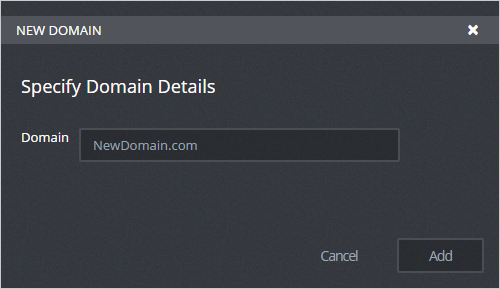
Adding a new domain to GFI OneConnect
- Key in the domain name and click Add.
- Under the Inbound routing tab enter the following:
| Option | Description |
|---|---|
| Inbound destination server |
Enter the public FQDN (preferred) or IP address of a mail server where GFI OneConnect redirects emails addressed to this domain. Click Add to add the address to the list. Repeat to add all the required destination servers. Mail servers can also be deleted by clicking X next to the domain to remove. IMPORTANT GFI OneConnect delivers inbound emailEmail to be received. to these servers in failover mode. If the first server is down or unavailable, it attempts delivery to the next server. The servers configured here must not send mail back to GFI OneConnect as a fail-over. Improper configuration can result in bounced or undelivered mail. |
| Send test email |
Enter an email address in this field to send a test email to verify the domain configuration. Click Send. Ensure that you receive the test email to confirm that the Inbound destination server addresses specified are valid. |
- Click Save.
Under the Recipient verification tab, you can also turn on recipient verification for this domain. For more information refer to Recipient Verification.