Activating Continuity
When your primary mail system experiences a disruption of service, you can activate ContinuityA feature provided by GFI OneConnect that queues the emails sent and received in a Data Center and ensures that your organization can keep the mail flow even when the email infrastructure is down. and allow end users to continue using email without disruption, either via the web-based email client or the Outlook Extension.
- Login to GFI OneConnect with an administrator account.
- From the top-right menu, navigate to Manage > Continuity.
- In the Current OneConnect State section, click Activate.
- To notify users that Continuity is being activated, select Send notification message to all users. Edit the Subject or Text of the message. Notifications are sent to the users' alternate contact addresses which are configurable by users in the Admin ConsoleA web interface for adminsitrators to manage and configure GFI OneConnect. user profiles. Alternatively, you can select Don’t send a notification message to not send an email notification. You may also send a custom notification at a later time. Click Next.
NOTE
It is recommended to use this notification to inform users about the alternate forms of using email, such as information about WebMailA web-based email client provided by GFI OneConnect that is available when your organization's primary email infrastructure is unavailable., how to log in to GFI OneConnect or about the Outlook Extension (if available). Setting clear expectations will help limit the number of user queries during an activation.
- In the Confirm page, review the summary of the activation steps, then click Activate to start activation.
During an activation, the Admin Console shows the Current OneConnect State of the service as ACTIVE.
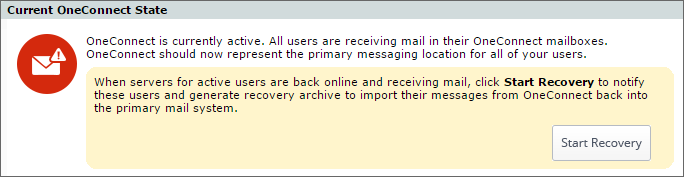
Continuity set to active state
Use the OneConnect Activity Log section to track all activity.
In this state, the service functions as the mail system for your environment. This state continues until the activation is ended.
NOTE
Emails addressed to your domain where the username is not found in GFI OneConnect, are routed to the Continuity Dropbox. The Dropbox can be accessed during an activation by GFI OneConnect Administrators from the Admin Console.
Next steps: