Tagging users and organizations
You can categorize both users and organizations using tags. The steps are almost identical, so we'll cover them both here.
To tag a user or organization:
- Sign into the Staff Control Panel.
- Click Users on the main menu.
- To tag a user conversation, click Manage Users, or to tag an organization, click Manage Organizations.
- Click on the user or organization to open it for editing.
- Below the user or organization details is the Tags field.
- Enter the keyword or phrase you'd like to use. NOTE:
Hitting the spacebar or return key creates the tag and let you add another.
- Click Update to add the tags to the user or organization.
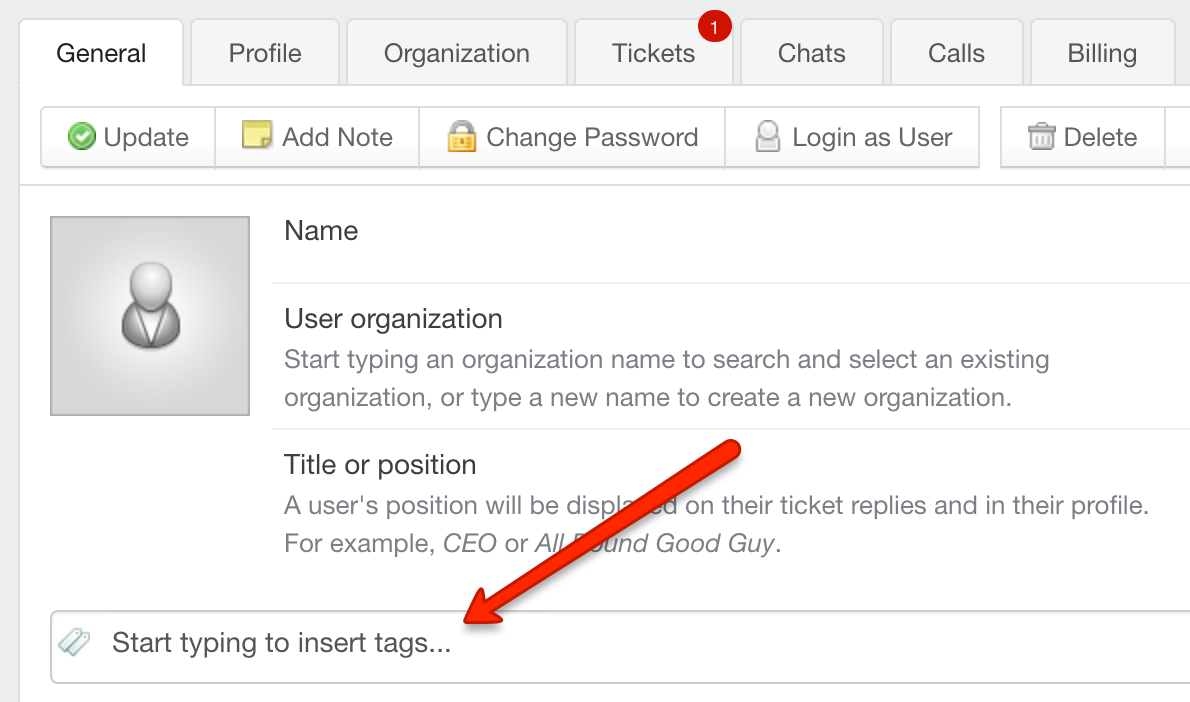
Tags field
The keyword or phrase you used is now displayed in the tag cloud in the sidebar. You can always remove a tag by editing the user or organization and clicking the X next to the tag(s) you want to remove.