Tagging support tickets
Tagging tickets is probably the most common use of the feature. It can make navigating your support queue super-fast.
To tag content in GFI HelpDesk, you need a staff account with the Tags permission.
To tag a support ticket:
- Sign into the Staff Control Panel.
- Click Inbox on the sidebar.
- Click on the ticket ID to open the ticket you would like to tag.
- Click the General tab to locate the Tags field.
- Enter the keyword or phrase you'd like to tag the ticket with. NOTE:
Hitting the spacebar or return key creates the tag and let you add another.
- Click Update to add the tags to the ticket.
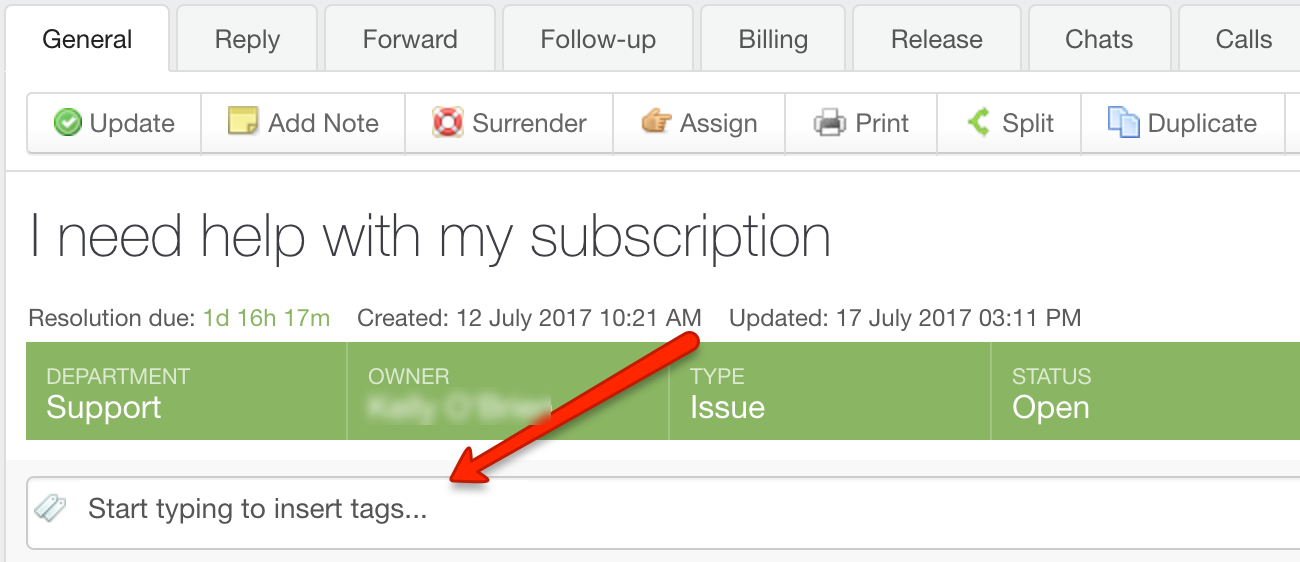
Enter your tag keyword or phrase
The keyword or phrase you used is now displayed in the tag cloud in the sidebar. You can always remove a tag by editing the ticket and clicking X next to the tags you want to remove.
You can add tags to or remove tags from multiple tickets at once, by checking the box next to the tickets, and editing the tags in the Mass Action section.