Tagging live chat conversations, offline messages, and surveys
You can use tags to organize both full Live Chat conversations or offline messages and surveys. The steps are almost identical, so we'll cover them both here.
NOTE: To tag content in GFI HelpDesk, you need a Staff account with the 'Tags' permission.
To tag Live Chat content:
- Sign into the Staff Control Panel.
- Click Live Support on the main menu.
- To tag a conversation, click Chat History, and to tag a post click Message/Survey.
- Click on the chat/message ID to open it for editing.
- Below the properties section is the Tags field.
- Enter the keyword or phrase you would like to use. Note:
Hitting the spacebar or return key creates the tag and let you add another.
- Click Update to add the tags.
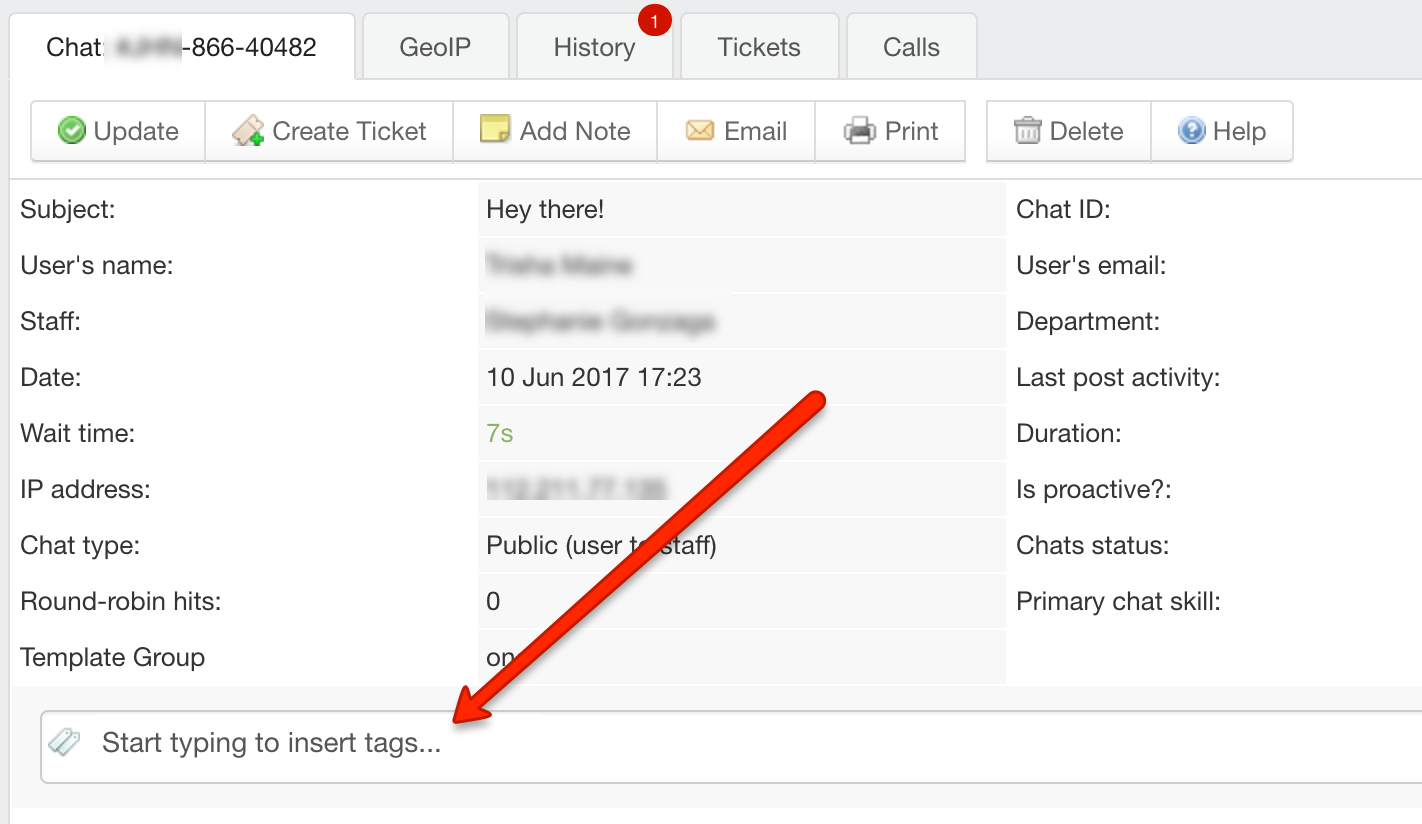
Tag field
The keyword or phrase you used is now displayed in the tag cloud in the sidebar. You can always remove a tag by editing the chat or message and clicking the X next to the tag(s) you want to remove.