Import settings from a folder
The Settings Importer Tool helps to export and import GFI WebMonitor settings.
To import settings from a folder for GFI WebMonitor 2013 SR1 and later versions:
- From C:\Program Files\GFI\WebMonitor\Interface\Bin\ locate and double click WebMon.SettingsImporterTool.exe.
- In the GFI WebMonitor Settings Import Tool, select Import settings from folder and click Next.
- Click Choose source and select the folder that contains the settings to import.
- Click Next.
- Select the settings to import or check the All Settings checkbox to select them all. Click Next.
- Click Choose destination folder to change the default location where to save the settings. The default path is set to:
C:\Program Files\GFI\WebMonitor. Click Next. - View the summary and click Finish to start the import.
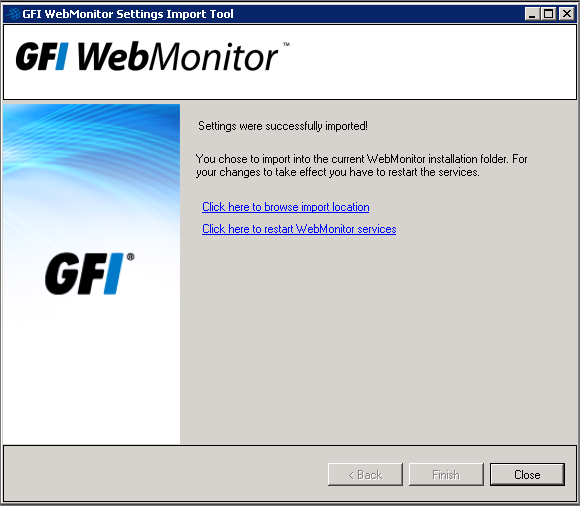
Options available once the import is complete
- When the import is complete, select one of the following options:
| Option | Description |
|---|---|
| Click here to browse import location | Click to open the location where the settings have been saved. |
| Click here to restart WebMonitor services | If you have chosen to use the default destination folder in Step 5, GFI WebMonitor services need to be restarted after the import is ready. Click this link to let the wizard restart the services. |
- Click Close.