Add a new authorization rule
Configured Authorization Rules grant or deny access to users for different sections of GFI WebMonitor. Users, groups or IPs listed in the configured Authorization Rules have access to limited views on the data so that, for example, Departmental Managers can access the Dashboards and Reports of members of their teams.
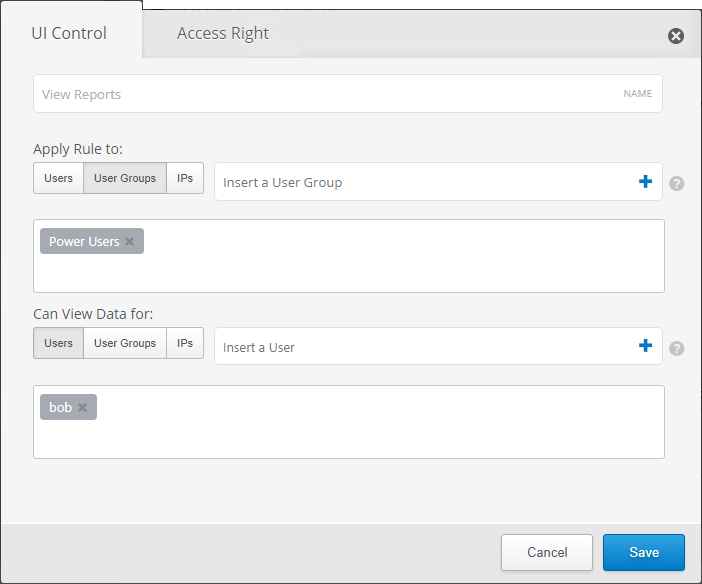
Authorization rule options
To add a new authorization rule:
- Go to Settings > Advanced Settings > UI Access ControlA feature that allows or denies users access to resources, for example, Internet access..
- Click Add Rule.
- Click UI Control tab.
- In the Name field, enter a name for the new rule.
- In the Apply Rule to area, specify the User, User Groups or IP Address, to which the rule will apply. Repeat for all required users, groups and/or IPs.
IMPORTANT
Users or groups specified in the Configured Authorization Rules are allowed access only if Windows Authentication is enabled and their username is authenticated. When Windows Authentication is disabled, use IP addresses instead. For more information refer to Configuring Windows Authentication.
- In the Can View Data for area, specify the User, Group or IP Address, to which the user specified in the previous step has access to. For example, John Smith, the Marketing Manager, has access to all users in the Marketing group. Repeat for all required users, groups and/or IPs.
- Click Access Rights tab. Allow or Block the following:
| Option | Description |
|---|---|
| View DashboardEnables the user to obtain graphical and statistical information related to GFI WebMonitor operations. | When enabled, user can view all GFI WebMonitor Dashboards. |
| View Reports | When enabled, user can access the Reports tab and generate reports. |
| Change Settings | When enabled, user is allowed to modify GFI WebMonitor settings. |
- Click Save.
- New rules are displayed in the Configured Authorization Rules area. Use the Actions menu to perform additional action:
| Option | Description |
|---|---|
| Edit | Click to enter editing mode. Change settings as required. |
| Delete | Click to delete the configured rule. |
| View | View a summary of the configured rule. |
See also: