Secondary installation
The GFI OneConnect components come in one single installer. During the first installation, all components are deployed, including the SyncManager which synchronizes directory data with the data center.
After the initial deployment of all components, you can use the same installer to perform any one of these functions:
- Install the individual components. For example, when using Windows Authentication it is recommended to install multiple instances of Windows Authentication Manager in different geographic regions to provide redundancy and shorter login times.
- Since GFI OneConnect requires only one server to synchronize directory data, you can stop directory synchronization by the existing instance of SyncManager, and allocate a new server as your primary directory synchronization server.
When re-running the installer, the wizard detects that GFI OneConnect was already installed and asks you to choose the role of this new installation.
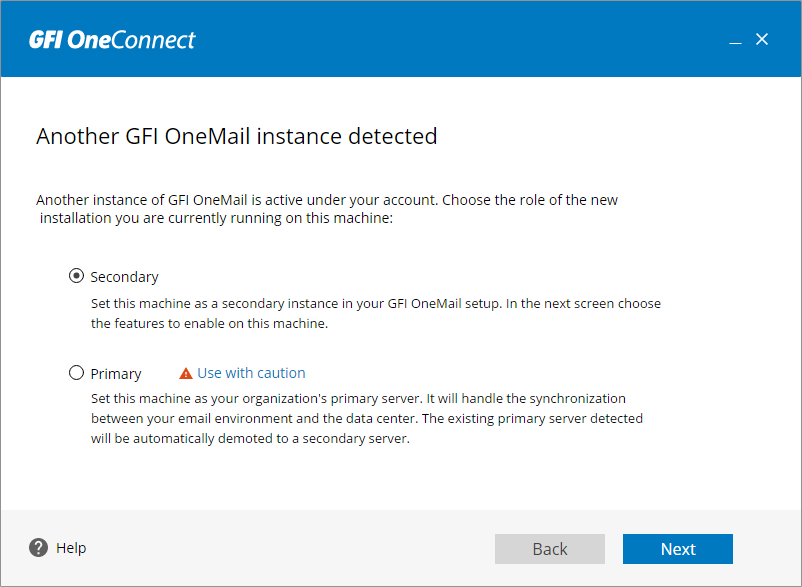
Choosing the GFI OneConnect server role
Choose the role of this GFI OneConnect server:
 Secondary role installation
Secondary role installation
Use the Secondary role to install individual components.
In this role, your existing GFI OneConnect installation remains as your primary server that synchronizes directory information and that provides communication for Microsoft Exchange RedirectorAgents. The secondary components installed are used to sustain your existing installation.
When the wizard detects the other instance, select the Secondary role and click Next.
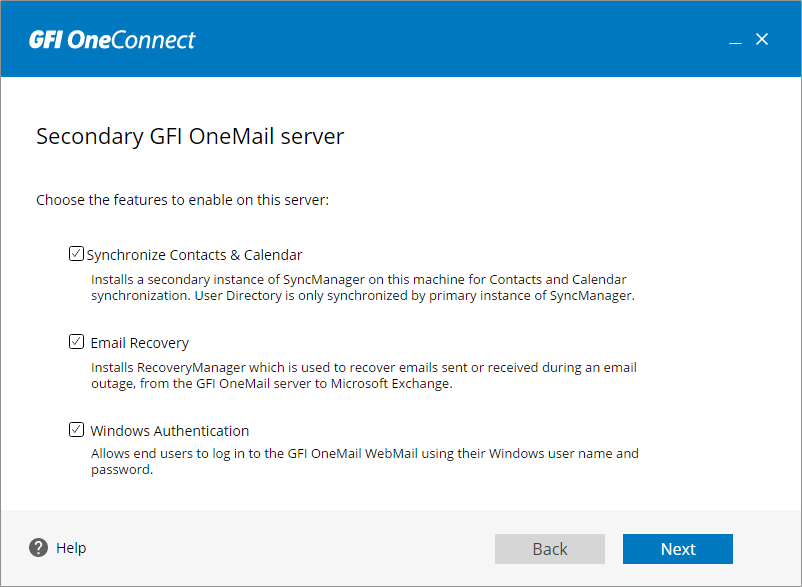
Choosing the secondary components to install
In the next screen choose the components to install:
| Option | Description |
|---|---|
| Synchronize Contacts & Calendar | Installs another instance of SyncManager that synchronizes contact and calendar information. Directory information continues to be synchronized by your other instance of SyncManager. This component can be installed in environments with a large user base to relieve the synchronization load from your primary SyncManager instance. This option can be considered if synchronization of data on your primary server takes a very long time (e.g. more than 20 hours) to complete. |
| Email Recovery | Installs another instance of RecoveryManager, the component used to recover emails back into your mail system after a ContinuityA feature provided by GFI OneConnect that queues the emails sent and received in a Data Center and ensures that your organization can keep the mail flow even when the email infrastructure is down. activation. |
| Windows Authentication | Installs another instance of Windows Authentication Manager, to enable users to log in to GFI OneConnect using their Windows credentials. Additional Authentication Managers provide redundancy and shorter login times. Ensure that any machine housing Authentication Managers are able to access a Domain ControllerA server that responds to security authentication requests within a domain, such as when logging in and checking permissions. capable of authenticating a given user. |
 Primary installation
Primary installation
GFI OneConnect requires only one server that synchronizes directory information. If another instance of the components is detected during installation, the wizard offers the option to demote your existing installation and set your new server as the primary installation of GFI OneConnect. When a new installation is set as primary, demoting an existing server:
- SyncManager stops synchronizing directory information on your existing installation. Directory synchronization is done by the new primary instance.
- A RedirectorController service is installed on the new installation, serving RedirectorAgent communications and updates with the data server for partial activation. During installation of RedirectorAgents on Exchange Hub Transport servers, configure the address of the new primary server.
- No changes are applied to the RecoveryManager and Windows Authentication Manager components installed on the existing server. These components, however, are also installed on the new server when set as primary.
Because of the extent of changes that this feature applies, it is recommended to use it with caution. Sometimes it may be safer to just uninstall the existing GFI OneConnect installation and re-install a new instance.
To set this server as a primary instance and demote the existing installation to secondary, when the wizard detects another GFI OneConnect instance, choose Primary. Click Yes in the warning screen and proceed with the installation.