Readiness Checks
The ContinuityA feature provided by GFI OneConnect that queues the emails sent and received in a Data Center and ensures that your organization can keep the mail flow even when the email infrastructure is down. Admin Console Home page shows the status of system features at all times, known as Readiness Checks.
When a system component fails, an email is automatically sent to all email addresses listed in the fault notifications list. For more information refer to Fault Alerts.
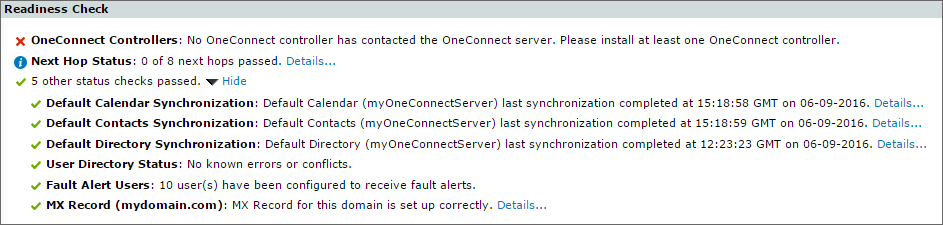
Readiness checks in Continuity Home
GFI OneConnect provides the following Readiness checks:
| Readiness Check | Description & Troubleshooting |
|---|---|
|
Reports the last time a Calendar synchronization completed successfully. If a scheduled synchronization is more than 12 hours overdue, or if a synchronization reported as failed, this check fails. The For more information refer to Troubleshooting SyncManager synchronization. |
|
|
Default Contacts Synchronization |
Reports the last time a Contacts synchronization completed successfully. If a scheduled synchronization is more than 12 hours overdue, or if a synchronization reported as failed, this check fails. The For more information refer to Troubleshooting SyncManager synchronization. |
|
Default Directory Synchronization |
Reports the last time a Directory synchronization completed successfully. If a scheduled synchronization is more than 12 hours overdue, or if a synchronization reported as failed, this check fails. The For more information refer to Troubleshooting SyncManager synchronization. |
|
User Directory Status |
Reports user ID conflicts detected by the SyncManager using a primary email address. To fix this issue, resolve the user conflicts. For more information refer to Resolve User ID Conflicts. |
|
Fault Alert Users |
A readiness check to determine if there are users assigned to receive fault alert notifications. At least one user should be assigned to receive fault alerts to ensure error messages are not lost. For more information refer to Fault Alerts. |
|
MX Record (per domain) |
This check verifies that the MX records for each domain include the GFI OneConnect DNSDomain Name System (DNS) is a database used by TCP/IP networks that enables the translation of hostnames into IP numbers and to provide other domain related information. entry. If this check fails, ensure that the appropriate DNS entry exists on all public DNS servers for the domain(s). For more information refer to Inbound Mail Routing Requirements. |
|
OneConnect Authentication Manager (per server) (for Windows Authentication only) |
Reports the last time a particular Authentication Manager connected to the data center. If this readiness check fails, verify that the Authentication Manager service is running on the GFI OneConnect server and that it can access the data center over port 443. |
|
OneConnect Controller (per server) |
Reports the last time a particular RedirectorController service connected to the data center. If this readiness check fails, verify that the GFI OneConnect services are running on the GFI OneConnect server and that the server can access the data center over port 443. |
|
OneConnect RedirectorsTransport agents that enable dynamic rerouting of messages in Exchange environments. (per server) |
Reports the status of RedirectorAgents. Ensure that:
For more information refer to RedirectorAgents & Partial activation. If this readiness check fails, refer to http://go.gfi.com/?pageid=oneconnect_help#cshid=ts_redirector. |
|
Next Hop Status |
When inbound emails are forwarded to your mail system directly, this check tests the next hop destinations over port 25. It ensures that the mail servers configured in Email Routing settings are capable of receiving messages from GFI OneConnect. This check is not available if inbound emails are routed using your organization's MX records. Click Details for more information. |
| Office 365 JournalingA feature that generates and sends a copy of every email that passes through the mail server. Do not confuse it with Archiving. Service |
This check is to verify whether or not a journaled message has been received in the last 12 hours from the Office 365 environment. If it hasn’t, this warning is displayed. This error message could also mean there is a misconfiguration, like an improper journaling address. Verify your Office 365 environment. In case that Office 365 is not used on your environment, navigate to Continuity> Cloud Services and delete the journaling address clicking delete. |
| TLSTransport Layer Security (TLS) is a predecessor of Secure Sockets Layer (SSL), and just like SSL, it provide communications security over a computer network. SecurityA service provided by GFI OneConnect that protects your inbound email from viruses, filters out spam and provides mail monitoring features. | This check verifies whether Office 365 has received a message that was not sent using Transport Layer Security (TLS). TLS is used for email in the same way as SSLSecure Sockets Layer (SSL) is a computer networking protocol for securing connections between network application clients and internet. is for webpages. If this Readiness check is displayed, verify your Office 365 environment is set to send secure messages. |
| On Premise Journaling Service |
This check is to verify whether or not a journaled message has been received in the last 12 hours from the Microsoft Exchange environment. If it hasn’t, this warning is displayed. This error message could also mean there is a misconfiguration, like an improper journaling address. Verify your Exchange journaling rules. In case that On-premise journaling is not used on your environment, navigate to Continuity> Historical Mail > On-premise Journaling and delete the journaling address clicking delete. |