Outlook Extension Administration
The ContinuityA feature provided by GFI OneConnect that queues the emails sent and received in a Data Center and ensures that your organization can keep the mail flow even when the email infrastructure is down. Outlook Extension allows users to interface with various service features directly from their Outlook Inbox when Continuity is activated. (For information on how to use the Outlook Extension, refer to the online help provided with the Extension.) After the Outlook Extension has been installed, log in to GFI OneConnect, go to Manage > Continuity and click the Outlook Extension menu button.
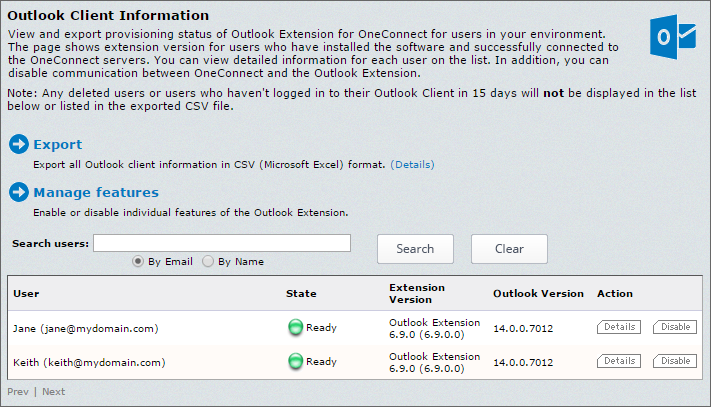
The Outlook Extension management screen
The Outlook Client Information screen provides a list of users, and indicates whether they have installed the Extension and polled the data center. Various actions can be performed: