Quick Trial Guide
This topic lists the steps required to evaluate GFI LanGuard, from deployment to achieving results.
GFI LanGuard is a patch management and network auditing solution that enables you to manage and maintain end-point protection across devices within your LAN. It acts as a virtual security consultant that offers Patch Management, Vulnerability Assessment and Network Auditing support for Windows®, LinuxAn open source operating system that is part of the Unix operating system family. and MAC computers, as well as mobile devices.
During the 30 day evaluation, the full functionality of the product is available, limited to 25 IP addresses and 25 mobile devices.

|
DeploymentDeployment Scenarios The type of deployment depends on the number of computers and devices you want to monitor and the network traffic load during normal operation time. Choose a deployment scenario that best matches your infrastructure needs. System Requirements GFI LanGuard performance depends on the system resources available. Ensure that the machine where GFI LanGuard is installed meets the system requirements. For improved performance, it is recommended to use an SSDSolid State Drives are storage devices for computers. These drives use flash memory technology to provide superior performance and durability to traditional Hard Disk Drives. hard drive for the database server. Obtaining an evaluation key - Register here to start your GFI LanGuard 30 days evaluation. After registering, you will receive an email to confirm your account and login details. Your GFI account is linked to this trial registration and is used to activate the product. If you need to evaluate for a longer period or with more than 25 IP addresses and 25 mobile devices, submit your request here. Installation You may now proceed to install GFI LanGuard. When done, test the installation by running a local scan. |
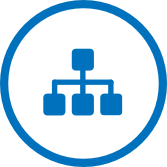
|
ScanScanning the machines and devices on your network is the first step to get to know the security level of your organization. Use the GFI LanGuard interface to start the scan of one or more computers: Different Scanning Profiles are also available. Alternatively, create a custom profile for your evaluation. |

|
AnalyzeOn completion of a network security scan, it is important to identify the areas that require immediate attention. Use the information provided in the dashboard to determine the correct analysis and interpretation approach to get the most out of your scan results and apply the appropriate fixes. The dashboard can also be further customized to summarize and organize the security information of your network: GFI LanGuard can also geenrate reports based on information obtained from scans. |
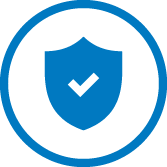
|
RemediateFix the vulnerabilities found on network computers during the scan, either manually or automatically :
|
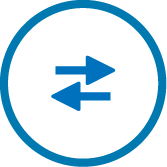
|
Next StepsThe previous steps gave you a fair view of how to evaluate the basic functionality of GFI LanGuard. However the product offers many more features. If you would like to try more complex tasks, take a look at these options:
|