Configuring Database Maintenance Options
GFI LanGuard ships with a set of database maintenance options through which you can maintain your scan results database backend in good shape.
For example, you can improve product performance and prevent your scan results database backend from getting excessively large by automatically deleting scan results that are older than a specific number of months.
If you are using an Access™ database backend, you can also schedule database compaction. Compaction enables you to repair any corrupted data and to delete database records marked for deletion in your database backend; ensuring the integrity of your scan results database. The following sections provide you with information about:
IMPORTANT
It is highly recommended to use SQL Server® once product evaluation is exceeded.
To store scan results in an SQL Server® database:
1. Click Configuration tab > Database Maintenance Options > Database backend settings.
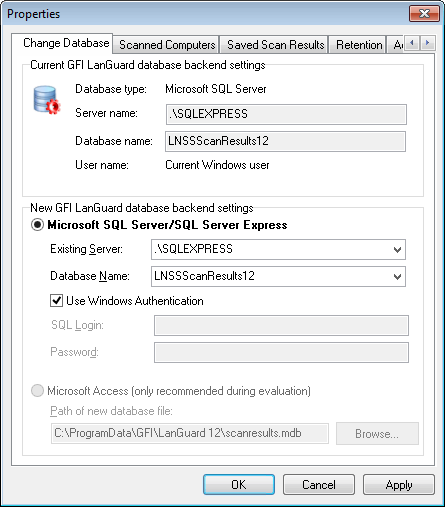
SQL Server® database backend options
2. Select the MS SQL Server option and choose the SQL Server that will be hosting the database from the provided list of servers discovered on your network.
3. Specify the SQL Server credentials or select the Use Windows Authentication option to authenticate to the SQL server using windows account details.
4. Click OK to finalize your settings.
NOTE
If the specified server and credentials are correct, GFI LanGuard automatically logs on to your SQL Server and create the necessary database tables. If the database tables already exist, it re–uses them.
NOTE
When using Windows Authentication credentials, make sure that GFI LanGuard services are running under an account that has both access and administrative privileges on the SQL Server databases.
5. Click Yes to stop all current scans.
6. If the current Access™ database contains data, click OK to transfer all scan data to the SQL Server® database.
Use the Saved Scan Results tab to maintain your database backend and delete saved scan results that are no longer required. Deletion of non–required saved scan results can be achieved manually as well as automatically through scheduled database maintenance.
During scheduled database maintenance, GFI LanGuard automatically deletes saved scan results that are older than a specific number of days/weeks or months. You can also configure automated database maintenance to retain only a specific number of recent scan results for every scan target and scan profile.
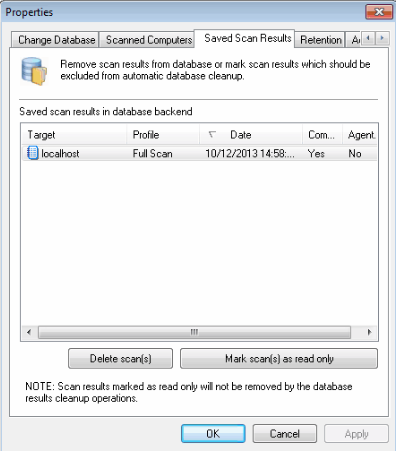
Database maintenance properties: Managed saved scan results tab
To manage saved scan results:
1. Click on the Configuration tab > Database Maintenance Options > Manage scan results....
2. To delete saved scan results, select the particular result(s) and click Delete Scan(s).
3. To let GFI LanGuard manage database maintenance for you, go to tab Retention and select Scan Results - Keep scans generated during the last to delete scan results which are older than a specific number of days/weeks/months or Scan Results - Keep scans per scan target per profile in number of to retain only a specific number of recent scan results.
GFI LanGuard maintains a global list of scanned computers for licensing purposes. Any computers in excess of what is specified in the licensing information are not scanned.
GFI LanGuard enables systems administrators to delete scanned computers in order to release licenses that were previously utilized.
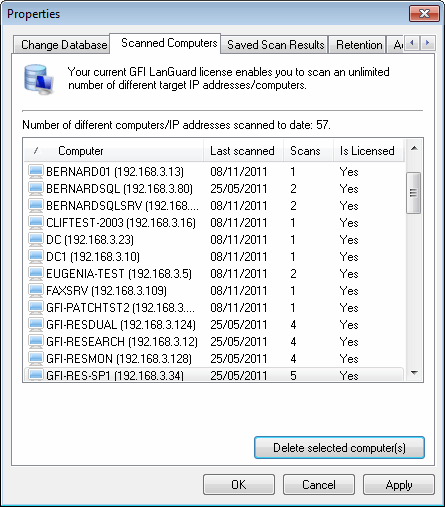
Database maintenance properties: List of scanned computers are displayed
To delete computers previously scanned:
1. Click Configuration tab > Database Maintenance Options > Manage list of scanned computers....
2. Select the computers to delete and click Delete selected computer(s).
IMPORTANT
Deleting computers from the database is a one–way operation that will also delete all computer related data from the database. Once deleted, this data is no longer available.
GFI LanGuard enables you to repair and compact the Access™ database backend automatically to improve performance.
During compaction, the database files are reorganized and records that have been marked for deletion are removed. In this way, you can regain used storage space. During this process, GFI LanGuard also repairs corrupted database backend files. Corruption may occur for various reasons. In most cases, a Access™ database is corrupted when the database is unexpectedly closed before records are saved (for example, due to a power failure, unresponsive operations forced reboots, and so on).
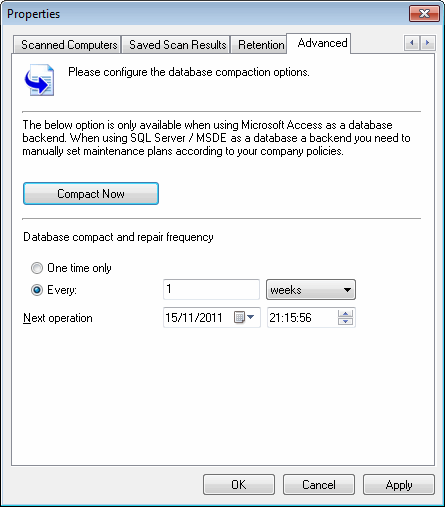
Database Maintenance properties: Advanced tab
To compact and repair a Access™ database backend:
1. Click Configuration tab > Database Maintenance Options > Database maintenance plan.
2. To manually launch a repair and compact process on an Access™ database backend, click Compact Now.
3. To automate the repair and compact process on an Access™ database backend select:
- One time only - to schedule a onetime Access™ database repair and compact
- Every - to execute a repair and compact process on a regular schedule.
Specify the date, time and frequency in days/weeks or months at which the compact and repair operations will be executed on your database backend.
Database retention options enable you to keep your database clean and consistent, by configuring GFI LanGuard to automatically delete unwanted scan results and scan history information while retaining important ones.
To configure retention settings:
1. Click Configuration tab > Database Maintenance Options > Database backend settings > Retention tab.
2. Configure the options described below:
| Option | Description |
|---|---|
| Keep scans generated during the last | Keep scan results generated during the specified number of days/weeks/months. |
| Keep scans per scan target per profile number of | Specify the number of scan results to keep, for every scan target by every scan profile. |
| Never delete history | Select this option if you want to keep all scan history. |
| Keep history for the last | Keep scan history for the specified number of days/weeks/months. |
3. Click OK.