Importing and exporting GFI LanGuard settings
The Import and Export Configurations Wizard is a GFI LanGuard feature that enables you to import and export settings, including:
- Scanning Profiles
- Vulnerability Assessment
- Ports (TCP/UDP)
- Results Filtering Reports
- Auto–Remediate Settings (Auto–Uninstall and Patch settings)
- Options (Database Backend, Alerting, Schedule scan and Internal Settings).
This feature is useful when you want to retain configuration settings from an older version of GFI LanGuard and reuse them in a new version. The following sections contain information about:
To export the configurations:
1. Launch GFI LanGuard.
2. From the top navigation click File > Import and Export Configurations.
3. Select Export the desired configuration to a file and click Next.
4. Specify the path were to save the exported configuration, and click Next.
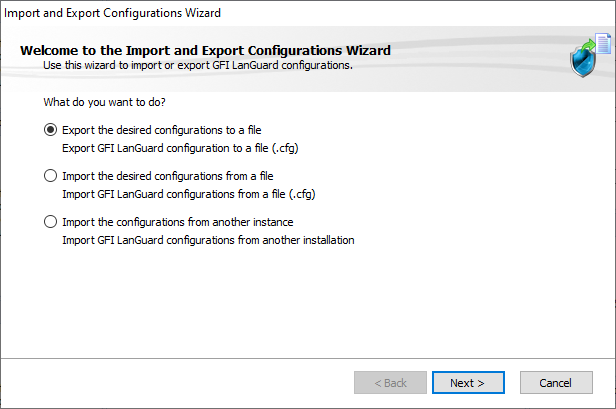
Export configurations to file
5. Wait for the configuration tree to load and select the configurations to export. Click Next to start export.
6. A notify dialog will confirm that exporting is completed.
7. Click OK to finish.
To import saved configurations:
1. Launch GFI LanGuard.
2. From the top navigation click File > Import and Export Configurations.
3. Select Import the desired configuration from a file and click Next.
4. Specify the path from where to load configuration, and click Next.
5. Wait for the configuration tree to load and select the configurations to import. Click Next to start import.
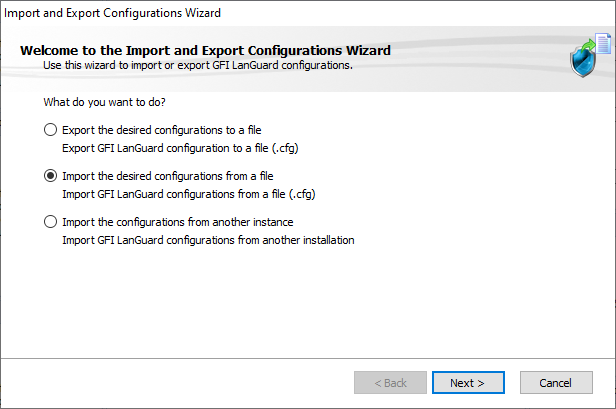
Import configurations from a file
6. Confirm the override dialog box by clicking Yes or No as required.
7. A notify dialog will confirm that exporting is completed.
8. Click OK to finish.
1. Launch GFI LanGuard.
2. From the top navigation click File > Import and Export Configurations.
3. Select Import the configuration from another instance and click Next.
4. Click Browse to select the GFI LanGuard installation folder on the machine from where you want to import the configurations. The default location is:
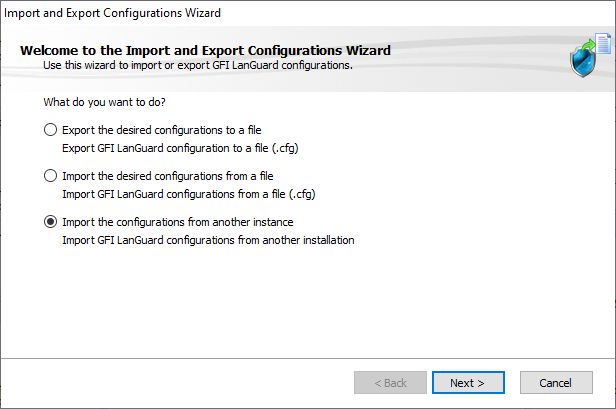
Import setting
5. Select which settings you want to import and click Next.
6. While importing, GFI LanGuard will ask you whether you want to override or keep your settings. Select one of the following options:
| Option | Description |
|---|---|
| Yes | Override the current setting with the imported setting. |
| No | Keep the current setting and ignore the imported setting. |
| Auto Rename | Rename the imported settings and keep the current settings. |
7. Click OK when the import is ready.