Deploying Software Updates
Use the Deploy Software Updates feature to manually deploy:
This feature enables you to specifically select the items you want to deploy and provides you with a detailed description for each.
NOTE
To view additional information about an update, right-click on an update and select More details > Bulletin info...
To manually deploy software updates:
1. Launch GFI LanGuard.
2. Click Remediate tab and expand Deploy Software Updates.
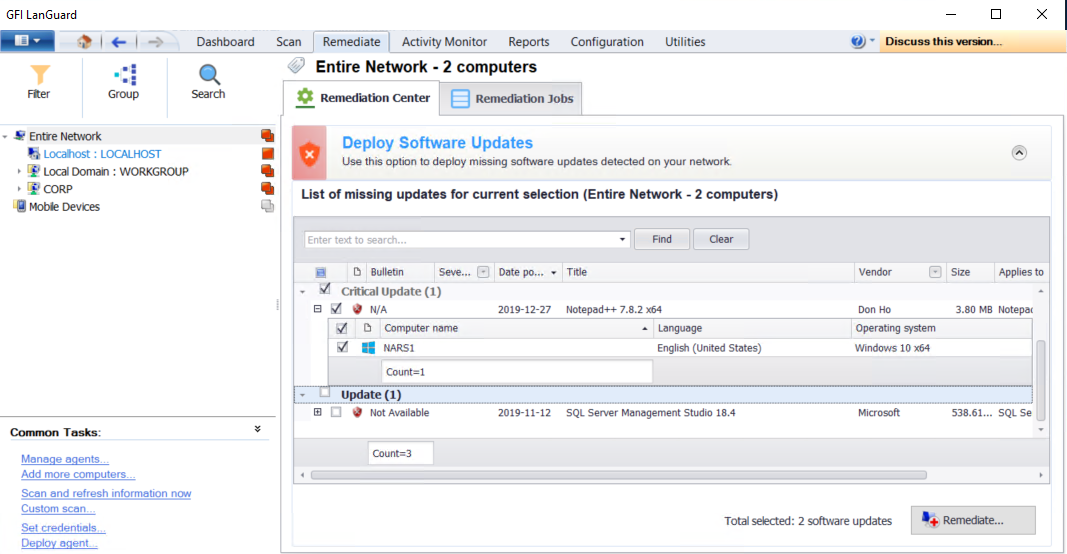
Deploying software updates
3. From the computer tree, select the computer/group where to deploy software updates.
4. From the List of missing updates, select the updates to deploy.
NOTE
Use the search bar to look for specific missing updates or use the filtering options for each column heading to view the required data only.
5. Click Remediate.
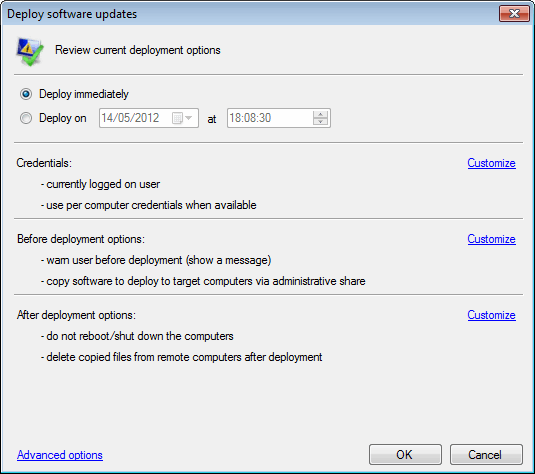
Deploy software updates options
6. The Deploy software updates dialog, enables you to edit deployment options before starting the deployment operation. Review the options described below:
| Option | Description |
|---|---|
| Deploy immediately | Selected by default. Leave selected to deploy missing updates immediately. |
| Deploy on | Specify a date and time when to deploy missing updates . |
| Credentials | Provides you with the credentials settings for updates. Click Customize to change settings . |
| Before deployment options | Provides you with the actions taken before deploying software updates. Click Customize to edit the before deployment message, and the type of share created to transfer updates and scan details files. |
| After deployment options | Provides you with the actions taken after deploying missing software updates. Click Customize to configure whether the computer(s) reboot, shutdown or display a message to the end-user. |
| Advanced options |
Click Advanced options to configure the:
Select Remember settings to reuse the same configuration when running the next deployment job. For more information refer to Configuring auto-remediation options. |
7. Click OK to start deploying updates. You are automatically taken to the Remediation Jobs tab where you can monitor the progress of the deployment operation.