Manual scans
Manual scan is the process of performing audits on target computers without using agents. To perform a manual scan on a specific computer:
- Launch GFI LanGuard.
- From the Home tab click Launch a Scan. Alternatively, click the Scan tab.

Manual scan settings
- From the Scan Target drop–down menu, select the target computer or group of computers to scan using the following options:
| Option | Description |
|---|---|
| Localhost | Audit the local host where GFI LanGuard is installed. |
| Domain: primary domain | Audit the entire domain / workgroup of the computer / server where GFI LanGuard is installed. |
NOTE
Optionally, from the computer tree, right-click a computer/computer group and select Scan > Custom Scan.
- Click the browse button (...) to define custom rules for adding scan targets.
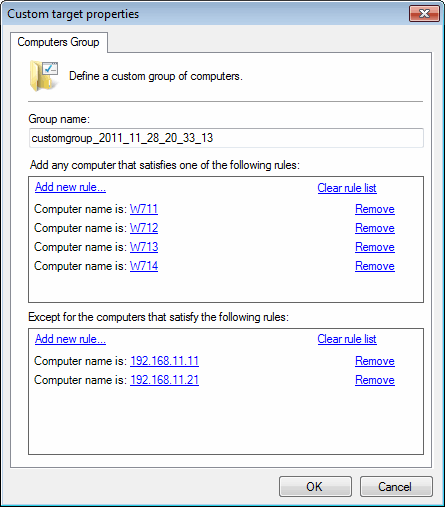
- From the Custom target properties dialog, click Add new rule links to create a custom rule for computers you want to scan or exclude from scanning.
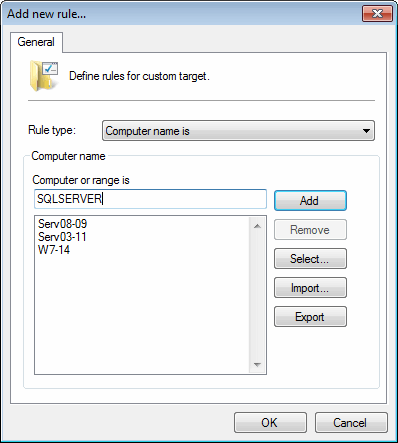
Add new rule...
- From the Add new rule dialog, select the Rule type described below to add computers:
- Once the rules are added, click OK to close the Add new rule dialog. Click OK to close the Custom target properties dialog and return to the scan settings.
- From the Profile drop–down menu, select the scan profile that you want GFI LanGuard to action during the scan. For more information refer to Available Scanning Profiles.
- From the Credentials drop–down menu, select the log–on method used by GFI LanGuard to log onto the scan targets. The table below describes the available options:
NOTE
The credentials provided need to have administrator privileges in order for GFI LanGuard to log–on to the target computers and carry out the network audit.
- (Optional) Click Scan Options and configure the options described below:
| Option | Description |
|---|---|
| Use per computer credentials when available | Login to the target machines using the credentials specified in the DashboardA graphical representation that indicates the status of various operations that might be currently active, or that are scheduled. |
| Remember credentials | Use the configured credentials as default when performing an audit. |
| Wake up offline computers | GFI LanGuard attempts to power on offline computers using Wake-on-LAN. For more information refer to Configuring Wake-on-LAN on scan targets. |
| Shut down computers after scan | Shut down when a scan is complete. |
- Click Scan to start auditing the selected targets.