Deploying Custom Software
Apart from security updates and patches, GFI LanGuard also enables you to remotely deploy third party or custom software network–wide. Software that can be remotely deployed includes:
- Security applications such as antivirus/antispyware solutions and software firewalls
- Third party software updates and patches such as antivirus/antispyware signature file updates
- Custom code such as scripts and batch–files
- Desktop applications such as Microsoft® Office 2007 and more.
To specify which software to deploy:
1. Click on Remediate tab > Remediation Center.
2. From the computer tree, select the computers where the new software will be deployed and click Deploy Custom Software.
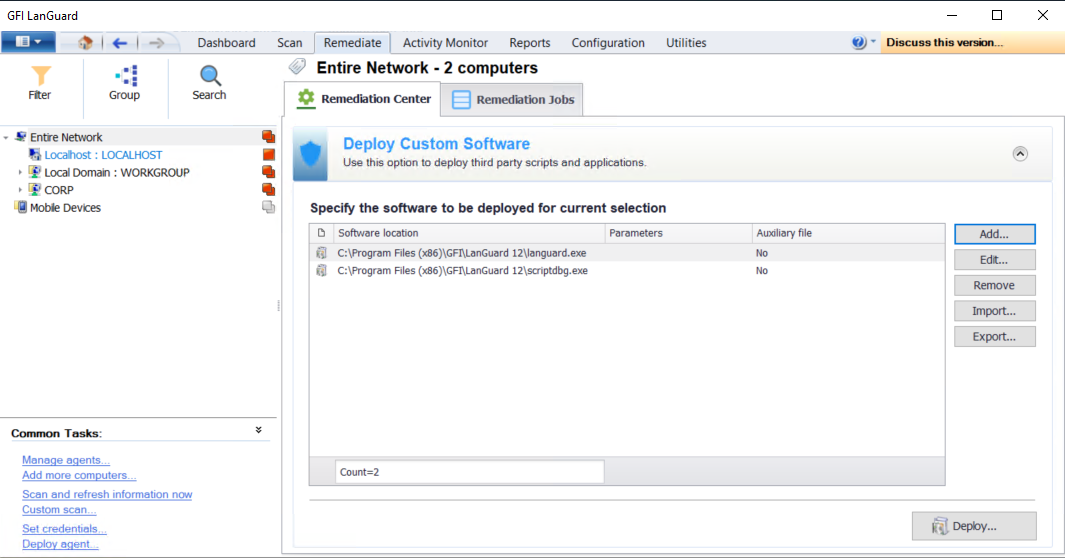
List of software to be deployed
3. Use the options described in below to add the applications to deploy:
| Option | Description |
|---|---|
| Add | Click this button to launch the Add custom software dialog. This dialog enables you to add an application to the list and if required configure parameters. |
| Edit | Select an application and click this button to launch the Add custom software dialog. This dialog enables you to modify the existing installation parameters. |
| Remove | Select an application from the list and click this button to remove the application. |
| Import | Click this button to import the applications parameters from an XMLAn open text standard used to define data formats. GFI LanGuard uses this standard to import or export scanned saved results and configuration. file. |
| Export | Click this button to export the applications parameters to XML file. |
4. Click Deploy and configure the options described below:
| Option | Description |
|---|---|
| Deploy immediately | Deploy the selected applications immediately. |
| Deploy on | Deploy the selected applications on a specific date and time. Configure when to deploy the applications. |
| Credentials | Select the authentication method to use or specify a username and password. Select Use per computer credentials when available, to use the credentials specified in the computer properties. For more information refer to Agent properties. |
| Before deployment options | Configure the actions to perform before deploying the selected applications. For more information refer to Configuring auto-remediation options. |
| After deployment options | Configure the actions to perform after deploying the selected applications. For more information refer to Configuring auto-remediation options. |
| Advanced options | Configure other options related to reboot/shut down and delete copied files from remote computers. For more information refer to Configuring auto-remediation options. |
5. Click OK.
6. To view the deployment progress, click Remediation Jobs from the right panel.