Using Attributes
Attributes enable you to group and configure single or multiple computers at one go. Attributes also enable you to remediate vulnerabilities or deploy software on specific computers based on the assigned attribute. The following sections contain information about:
To assign attributes to a single computer:
1. Click DashboardA graphical representation that indicates the status of various operations that might be currently active, or that are scheduled. tab.
2. From the computer tree, right-click a computer and select Assign attributes.
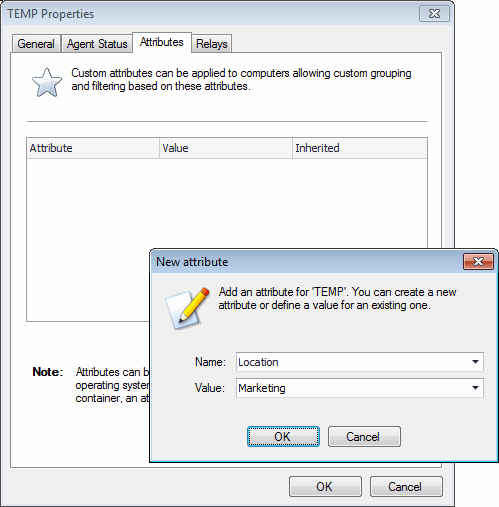
Assigning attributes: Single computer
3. From the Properties dialog >Attributes tab, click Add.
4. Configure new attributes settings and click OK.
5. Click OK to save your settings.
GFI LanGuard enables you to assign attributes to specific groups, domains, organizational units and networks. Once attributes are assigned, each member of the selected group inherits the attributes settings.
To assign attributes to a group:
1. Click Dashboard tab.
2. From the computers list, right-click network and select Assign attributes.
3. From the Add more computers wizard, select network and click Next.
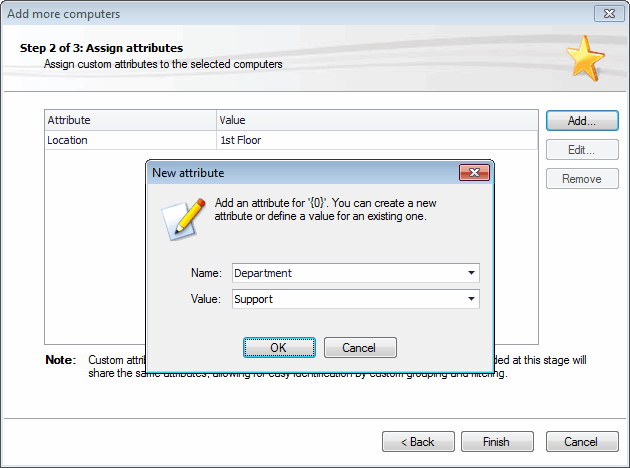
Assigning attributes: Multiple computers
4. Click Add and configure the respective attributes. Use the Edit and Remove buttons to edit or remove the selected attributes.
5. Click Finish to save your settings.
To configure attributes:
1. From the Properties dialog, click Attributes tab.
2. Click Add to launch the New attribute dialog.
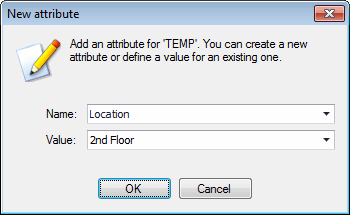
New attribute dialog
3. From the Name drop-down menu, select an attribute or key-in a name to create a new one.
4. Specify a value for the attribute in the Value field. Click OK.
5. Repeat steps 2 to 4 until you add all the required attributes.
6. Click OK to save your settings.