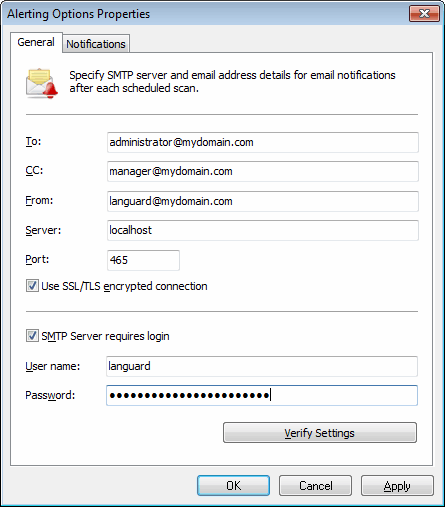Configuring Alerting Options
To configure alerting options:
1. Click Configuration tab > Alerting options.
2. Click the link in the right pane.
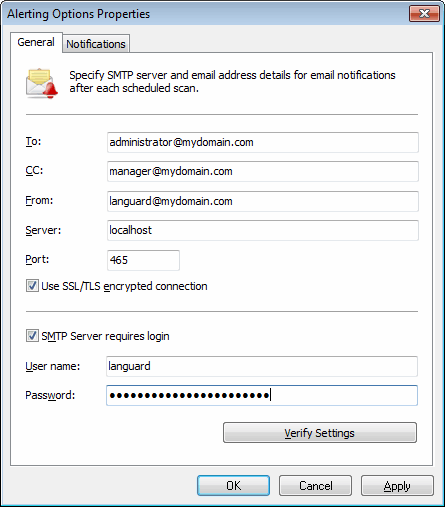
Configuring Alerting Options
3. Key–in the parameters described below:
| To |
The recipient email address. Emails sent by GFI LanGuard are received by this email address. |
| CC |
Key–in another email address in this field if you need to send a copy to another email address. |
| From |
The sender email address. GFI LanGuard will use this email account to send the required emails. |
| Server |
Defines the server through which emails are routed. This can be either an FQDN (Fully Qualified Domain Name) or an IP Address. |
| Port |
Defines the IP port through which emails are routed. Default value is 25 |
| Use SSL/TLS encrypted connection |
Select this option if you have an SSL (Secure Sockets Layer Protocol) or TLS (Transport Layer Security Protocol) encrypted connection to send the required emails. |
| SMTP Server requires login |
Select this option if the SMTP server requires a username and password to authenticate. |
4. Click on the Verify Settings button to verify email settings.
5. Select Notifications and configure the following options:
| Enable daily digest |
Receive daily report with all changes made on the entire network. Configure the time when the daily digest email is received. |
| Report format |
Specify the report format received by email. |
| Send an email on new product news |
Receive an email containing new product news. |
6. Click OK.