Managing appliances in SDP
Click Appliances on the top menu to enter the device management view. This page lists all the devices owned by the current user. You can also create a custom view. For more information refer to Creating a custom view.
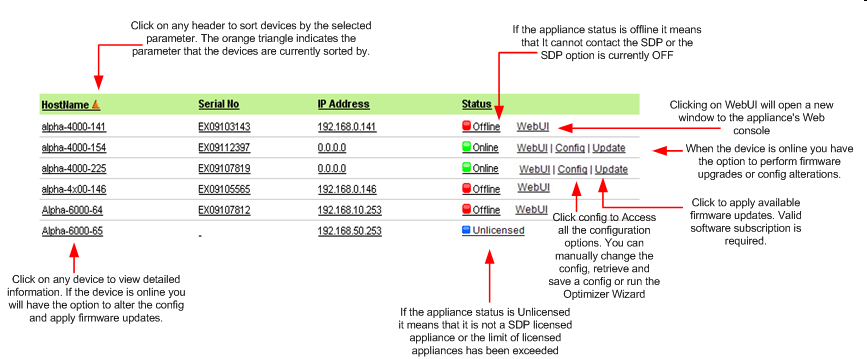
The above picture is a list view of the appliances. A group view is also available.
To create a new appliance group:
- Click Appliances on the top menu to enter the device management view
- Click Group View.
- Click Create New Group.
- Enter a group name.
- Select the appliances you wish to include in the group.
- Click Save.
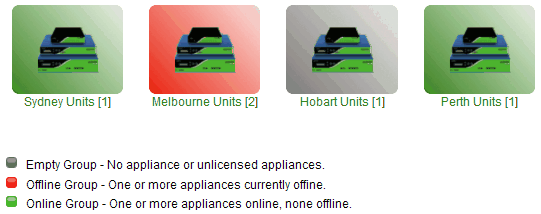
The default view is list. If you would to make group the default view, navigate Setup > Default view settings and select Group view. This change will be effective next time you log into your account. To delete an appliance group navigate to Setup > User and Groups Settings > View Appliance Groups.
When selecting a device the following information is displayed. If the device is online you can view the device's config, edit it or upgrade it. For more information see Edit Config and Upgrade Firmware.
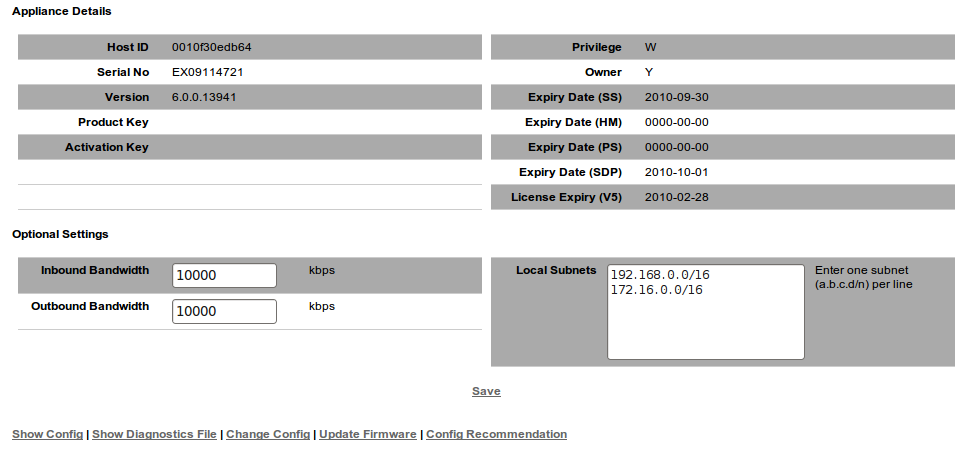
This page also allows you to save and view the diagnostics file. Click Show Diagnostics file and then Get Diagnostics file. You'll be directed to the Config Log, which will show your request as pending. After 5 minutes go back to the "Show Diagnostics file" page. The diagnostics file will now be available. Send the diag file to Exinda TAC upon request.
Inbound Bandwidth and Outbound Bandwidth are optional settings. These values are stored on the SDP server and can help you manage multiple appliances. When making a Manual Configuration Change, you can specify {inbound_bandwidth} or {outbound_bandwidth}, SDP will automatically replace these template variables with the values you have entered here. In addition, the Optimizer Wizard will use these values to help you complete the Wizard.
Local Subnets is also an optional setting. You can specify {create_local_networkobjects} in a Manual Configuration Change to create a Network Object called 'Local' containing the subnets you have entered here.