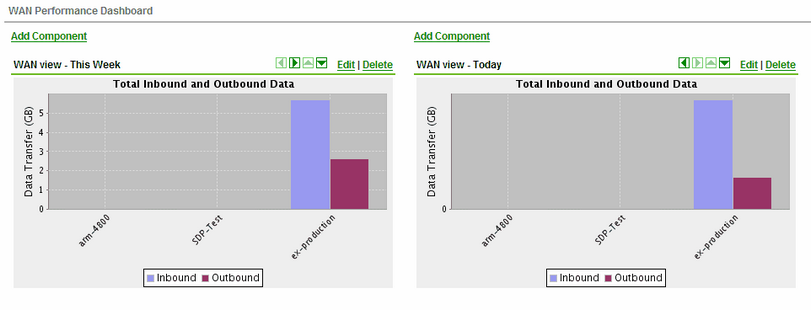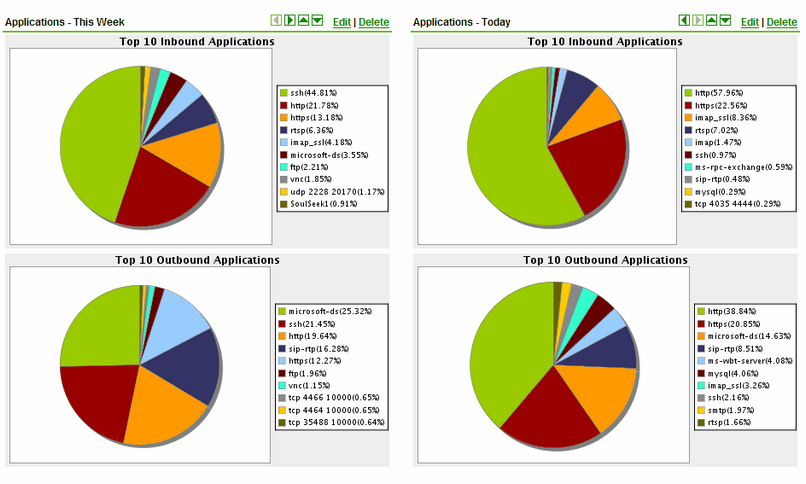The SDP dashboard
The SDP Dashboard is fully customizable. It allows you to create a number of custom views based on predefined reports. All dashboard items are aggregate reports, but you can view appliance individual reports by clicking on the graphs.

To create a Dashboard view
- Click Dashboard on the top menu to enter to the dashboard view.
- Click Dashboard List.
- Click Create New dashboard.
- Enter a Title for the new dashboard.
- Enter a Description for the new dashboard.
- Select a layout style.
- Set accessibility of the dashboard to either Private or Public.
- Click Save.
- Go to Dashboard List.
- Click on the dashboard you just created.
- Click Edit.
- Click Add Component.
- Enter a Title for the new component.
- Enter Description to describe the new component.
- Select a predefined Source Report.
- Click Save.
You can repeat steps 9-16 to include additional components in your dashboard. Use the arrows  to arrange all components on your dashboard. Click on the graphs to view complete individual reports.
to arrange all components on your dashboard. Click on the graphs to view complete individual reports.