Getting started with SDP
Users can register with Exinda SDP via the Exinda web site. Your email address must be the registered 'End User' contact in our database for an Exinda product. The registered email address can be found on the maintenance certificate sent to the end user. You can also request this by sending your serial number or hardware key to support@exinda.com.
For more information refer to SDP appliance system settings.
Registering
- Go to https://sdp-auth.exinda.com/sdp/registration.php.
- Enter your email address
- Click Submit. You will receive a registration confirmation email from Exinda with your default credentials.
Logging in
- Go to https://sdp-auth.exinda.com/sdp/sdp.php.
- Enter your email address
- Enter your password. Your initial password is included in the confirmation email. We recommended that you change your password the first time you login.
NOTE
If you have an SDP appliance, then go to https://<ip-address> to access the SDP host. Where <ip-address> is the IPInternet protocol address of the SDP appliance. For further information see SDP Admin and SDP Webmin.
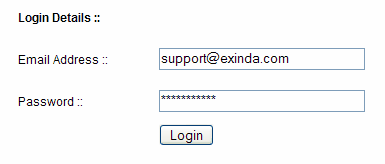
Logging in via the SDP interface.
For more information refer to Configuring appliance settings in SDP.
Logging out
Click Logout on the menu located at the top right corner to exit your SDP session.
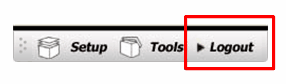
Password recovery
- Go to https://sdp-auth.exinda.com/sdp/forgotpassword.php.
- Enter your registered email address.
- Click Submit. An email with a new password will be sent to your email address.