Searching through emails
To search messages that were sent or received on your GFI OneConnect ContinuityA feature provided by GFI OneConnect that queues the emails sent and received in a Data Center and ensures that your organization can keep the mail flow even when the email infrastructure is down. WebMail:
- Log in to GFI OneConnect and click Access your emergency mailbox to launch WebMail.
- In the top menu bar, click Search Current Mail.
- Select Match Any Query to return all emails that match one or more of the conditions, or select Match All Queries to return all emails that match all the conditions configured.
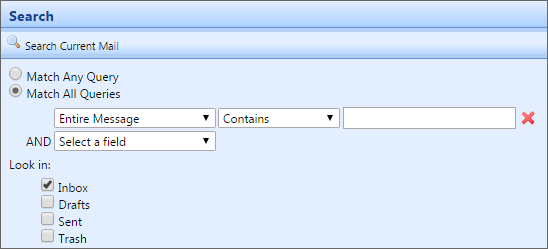
Searching through emails in WebMail
- Specify your search conditions using the fields provided. From the first dropdown, select the portion of the email where you want to search, such as the
Tofield, or onlyAnswered Messages. Depending on the value selected from the dropdown, enter your search query values in the other fields.
NOTE
If you enter two or more words into one text field, the search engine will look for that exact string of words. No double-quotes are required. To search for multiple words not next to each other, enter a query row for each word.
- To add more query terms, select another value from Select a Field and enter that query’s information.
- To remove a row in the search query, click the
 .
. - Choose the folders where to search for emails in the Look in section.
- When your query is complete, click Search Current Mail. Search results are displayed in pages of 20 results each and grouped by folder.